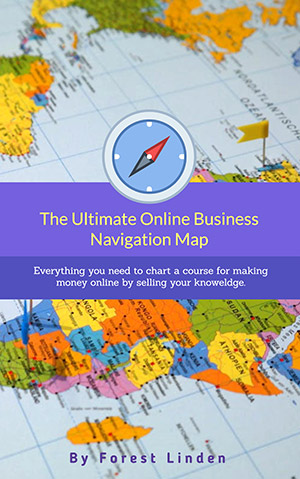Teachable Review 2023 – Is It As Good As They Say?
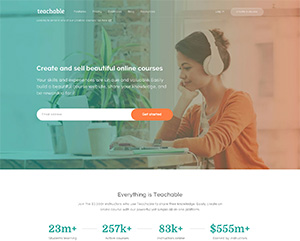 Hi there. If you’re looking for a Teachable review that will help you decide whether it’ll work for your business, you’re in the right spot.
Hi there. If you’re looking for a Teachable review that will help you decide whether it’ll work for your business, you’re in the right spot.
Our approach to reviewing software is a thorough one, and this Teachable review is no different in that regard.
I’m of the mind that longform, in-depth reviews, like this one, are the best way to help you make a decision about whether or not to use a given piece of software.
That’s why our reviews are longer: because we try hard to give you everything you need to make the right buying decision. Plus, we’ve never had anyone complain about the length of our reviews, so, long-form it is.
One last thing before I dive into this hopefully helpful Teachable review: Clarity Lab is reader supported, and if you sign up for software through the links on our site, like this one for Teachable, we might receive a small commission.
This costs nothing extra for you at all, and it means the hundreds of hours we spend on testing software and creating reviews for you are free for you to access, as in free doughnuts. (Side note: why isn’t there a “free doughnut” button on the internet? That should totally be a thing.)
If you get help from this Teachable review in your process of deciding whether or not it’s a good fit, we hope you’ll consider signing up for a free trial of Teachable via one of our handy dandy links.
It costs you nothing but a click, but it helps us keep our business running so we can keep providing more free, helpful resources for entrepreneurs like you.
Alrighty then. Let’s get into Teachable and see if it would be a good fit for you and your business.
Teachable Review Highlights
- Extremely easy to use for non-techy course owners and students.
- Easy to connect to other software you’d use to run your business.
- Has the best user experience of any online course app for learners to navigate course content.
- Built-in Wistia video streaming (our favorite video streaming platform.)
Not So Good Things About Teachable:
- There are limited options for customizing the look and feel of your course area or other pages for your online school.
- The pricing plans for what you’d pay as a Teachable owner can be a little hard to understand at first.
- Depending on the software you’re already using for your business, you may need to combine Teachable with other apps to get all of the tools you’ll need to run your business.
Why should you trust me?
 My name is Forest Linden. Nice to meet you 🙂
My name is Forest Linden. Nice to meet you 🙂
I’ve spent the last 13 years building and running the tech platforms for several of my businesses, my wife’s business, and the businesses of many of my clients.
I designed each of these tech systems to sell online knowledge products like online courses, as well as services like coaching and consulting.
I’ve used most of the leading online course software for real businesses with real customers, which is often the only way you can find out what’s great and what’s missing in online course software like Teachable.
I’ve also helped over 500 small business entrepreneurs through technology, marketing, and strategy consulting, as well as through my online courses on these topics.
In other words, I live and breathe the tech tools needed to run a business that sells online courses.
Also, I love goats. So there’s that.

What is Teachable?
Alright. Let’s get to it. Teachable is a hosted online software that makes it incredibly easy for you to sell and deliver online courses.
Teachable is our #1 top choice for stand-alone online course software.
This category of software is a different category than the “all-in-one” software.
All-in-one software for selling online courses allows you to sell online courses while also giving you almost everything else you need to build a business that sells online courses.
Things like a marketing/blog site, email marketing, landing pages, community discussion forum, and affiliate marketing features.
Let me break this distinction down for you because it’s super important to understand if you’re trying to make a deciscion about using Teachable or another similar kind of app.
I put apps that allow you to sell online courses, like Teachable, into one of two categories: 1) Stand-alone apps or 2) All-in-one apps.
Stand-Alone Apps
This type of app for selling online courses focuses just on the features you need to give your customers a place online to go through your multimedia course content. That is, for the most part, all they do.
Teachable is in this category in my opinion.
All-in-one Apps
All-in-one apps, like our top pick in that category, Kajabi, do everything that the stand-alone online course apps do PLUS they do a whole lot more, like allow you to create your marketing website where your homepage, about page, sales pages, and blog would live.
They also have email marketing tools built right in so you don’t need to integrate an app like Convert Kit, which focuses just on email marketing, if you don’t want to, though if you’re on Convert Kit, which is my favorite stand-alone email marketing app, you can easily integrate it with Teachable.
Some all-in-one platforms, like Kajabi, also include a space for creating a private social discussion forum that’s a lot like a private Facebook group, only it’s not Facebook.
These all-in-one platforms also do things like allow you to create landing pages, create marketing funnels that grow your email list, and sell your products using affiliate marketing.
All of those other features are in addition to the feature set that allows you to sell online courses and give your members a place to login to in order to learn from your course content.
What does this all mean?
So, there are two categories of apps here: stand-alone online course apps and all-in-one apps.
In its current form, Teachable is our top pick for the stand-alone online course software category.
But it’s not an all-in-one app, which means you’ll need other apps, or pieces of software, or “tech thingies” (don’t laugh, that’s what my wife calls all these tech tools), to build the full stack of software that you’ll need to run a business that sells online courses.
Part of what makes deciding on online course software like Teachable difficult is that it’s often hard to know what it does.
The best way I know of to help you understand those things is to describe the category of software it’s in and contrast it with the category of software that’s similar, but quite different.
The bottom line with Teachable is that it’s a fantastic hosted web app that you can plug into a system of other tech tools so that you can sell and run online courses smoothly, like cinnamon honey butter.
It allows you to process payments for your online courses and then give your students a clean, professional, easy-to-use place to go through your learning materials (like videos, lessons you write, audio recordings, or downloadable pdf worksheets.)
How To Fit Teachable Into Your Tech System
If you look closely at Teachable’s feature set, it seems like they’re moving in the direction of becoming an all-in-one app that gives you everything you need to run an online business that sells online courses, but they’re not quite there yet.
The core strength of Teachable is its online course software features, and if you consider using it, that’s how you should use it.
The two big, highly valuable, can’t-run-a-business-like-this-without-these-features kind of things that Teachable does are:
1) creating a checkout page for your customers to enter their billing information and then process their payments and,
2) giving your students a password protected place on the web to access and go through all of your multimedia learning content in your courses.
What does this mean in practical terms? It means that if you use Teachable for what it excels at, which is the online course features, you’ll also need software for your public-facing, non-member marketing website.
That “marketing website” is where you’d have content for all of the typical pages of a website, like your homepage, the about page, sales pages for your online courses, your blog or podcast content, and a contact page.
Teachable does have some simple, minimal features that allow you to create a homepage, sales pages for courses, and other static pages, and you can even post simple blog posts.
Still, I’d recommend just thinking of those pages in terms of other pages for your online school, rather than trying to use those features to build the main marketing website for your business.
I’ll get into why I feel that way when I take you through that section of Teachable below.
Other Features You’ll Need
The other big area of features you’ll need for a business that sells online courses is the features that will allow you to do email marketing and email list building.
Teachable does have the built-in ability to send your students one-off broadcast emails, but you’d use these emails to communicate with your students who’ve already signed up for one of your courses.
That’s awesome to have built into a platform like this, but you’ll still need other email marketing tools to grow your audience and email list. (Because, pro tip…most of the money you make will be made from the people on your email list that you help with regular, free, amazing content that you publish.)
With Teachable, you can’t yet do the kinds of things you’ll need to do around email marketing and list building. Things like offering a free 7-day email course, for example.
To do that, you’d need opt-in forms on pages of your Teachable site and the ability to trigger autoresponder emails that go out once a day for seven days after a person opts in to get the free email course.
It’s okay that Teachable doesn’t do this, though.
As long as you understand the category of software that Teachable is in and where it’s at within that category, which is that it’s the best dedicated online course software, you’ll be more than okay with Teachable if this is the part of your “technology stack” that you need.
To summarize this overview of Teachable, it’s our top choice in the stand-alone online course software category.
You will, however, need other software to use in conjunction with Teachable to fulfill the different tech needs that most businesses sellling online courses will need. (If you already have many of those other tech tools in place, then Teachable would be the top choice to consider adding into your tech stack.)
What Other Apps Will You Need In Addition To Teachable?
1. a public-facing marketing and blog site
2. email marketing and list building
3. customer support software (to handle prospect and customer email requests.)
For example, here’s how a tech stack that covers all that functionality could look with Teachable in the mix.
(If you’re new to thinking about all of this tech stuff, take a deep breath and relax…and stick with me. This next bit may make you feel like your head is spinning for a second, but trust me, this will help you answer the question “Should I use this app?”, which is the whole purpose of this Teachable review.)
An Example Tech Stack With Teachable
1. Your marketing and blog site could be on a self-hosted WordPress site.
2. You could take care of your email marketing needs with Convert Kit (our top choice for stand-alone email marketing apps).
3. You could create the opt-in forms for free things on your WordPress site with your WordPress theme or a plugin like Optin Monster.
4. You’d connect those opt-in forms to Active Campaign so you can build your email list and automatically deliver free content via Active Campaign emails.
5. You’d have sales pages for your online course, or courses, on your WordPress site and on those sales pages, the “add to cart” buttons would link to Teachable checkout pages.
6. Customers would go through the purchase process for your online course on the Teachable checkout page, which is where they’d enter their credit card information.
When their payment goes through, Teachable will create an account for them, and they’ll get automatic emails from your Teachable system welcoming them to the program and telling them how they can log in to your online course area to go through the teaching materials.
7. To give your students a community space to connect with the other course members, or get support from you and your teaching assistants (if you have them), you could use our top choice for dedicated social space software: Circle
8. You’d use Active Campaign to house your email list and send out broadcast emails to announce new blog or podcast content, or, to run launch campaigns when you open your online course for registration.
9. Stay with me here. And remember to breathe. You’re doing awesome.
10. For handling the prospect and customer requests for help, you could use our top choice for customer support apps: Help Scout. Help Scout would give you and your team a dedicated app that will allow you to have one central, shared place to respond to customer emails.
See? That might sound a bit head-spinny if you’re not used to thinking all of this tech stuff through.
If this sounds a bit complicated, that’s beacause it is…a bit. In order to run a business that sells knowledge products like online courses, this is the kind of software you need. There’s just no way around it.
So, to summarize, a tech stack with Teachable in the mix, at least in this example, would look like this:
Marketing/blog site: self-hosted WordPress site.
Email marketing: Convert Kit
Online courses and payment processing: Teachable
Member discussion area: Circle
Customer Support: Help Scout
An Alternate Tech Stack With Teachable
Okay, now, you can also swap out parts of that stack and use other apps in conjunction with Teachable.
Think of this as kind of a modular system, where you can pull out one module that does one thing and insert another.
For example, you could have a Squarespace website for your marketing and blog site instead of a self-hosted WordPress site.
For email marketing, you could use the best in class Convert Kit.
Teachable would handle all the online course needs, and you could use Ning for your community forum/social space.
For customer support, you could use Zendesk instead of Help Scout.
And those are just two examples of possible tech stacks that involve Teachable. There are litterally dozens of other possible combinations, which is what makes deciding on what software to use in your tech stack rather challenging. But that’s why I’m here, sharing all of this in a long review that will save you a lot of time. 🙂
The main point here is that you should think of Teachable as being the best option for filling the online course slot in your tech stack, rather than try to make it fulfill the role of an “all-in-one” app that handles most of your tech needs in one platform like Kajabi does.
Side note: if the thought of trying to build out a full tech stack like what I just described above overwhelms you, definitely have a read of our Kajabi review.
One of the significant benefits of an all-in-one app like Kajabi is that it simplifies almost all of your tech needs by putting most of that functionality in one app.
Kajabi doesn’t work for everyone, which is why apps like Teachable exist. There are situations where a business owner needs to have the flexibility that comes with having a WordPress based tech system, for example.
And if that’s necessary, then you’ll need to build a stack of other software connected to your WordPress site to get what you need.
Okay, let’s take a tour through Teachable so you can get a sense of what it’s like to use it.
Using Teachable For Your Online Courses
Their tutorials on how to use the app are also great, so you shouldn’t have any trouble figuring out how to use it for hosting your online course content.
Also, over 23,000 businesses use Teachable to sell online courses, and there’s wisdom in the crowd. 23,000 people can’t be wrong, eh?
The Online Course Creation Area
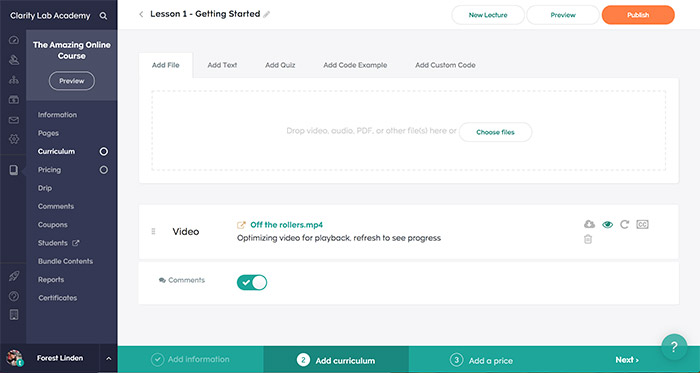
Within any given lesson post, you can upload videos, audio recordings, text, and downloadable files.
One thing I love about this part of Teachable is that it’s super easy to grab any section of content on a lesson page and rearrange the order of the lesson content. It’s a simple drag and drop action.
Quizzes in Teachable
Teachable also gives you the option to add quizzes to your lesson posts. Here’s what quizzes look like:
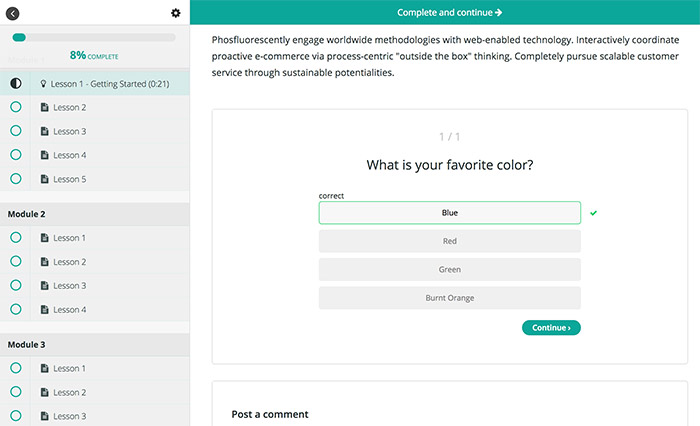
Customizing the design of your online course
At the Professional Plan level, you get access to their power editor, which allows you to create custom theme designs, but to use it either you or someone you hire would have to know how to use the Liquid programming language, HTML, and CSS.
The power editor gives you access to the code of the theme for your Teachable school.
You can do a lot of customization with this tool if you or someone you hire knows the code languages I mentioned above.
But keep in mind that the power editor is not an extra set of page editing tools in Teachable that allow you to make further customizations of your Teachable website without touching any code. You’ll have to know how to write and edit the code used in Teachable.
Using a custom domain name with Teachable
For example, your marketing site may have a domain name of juliesbaking.com, and then the Teachable site where your students would go to access your course content could be at juliesbakingschool.com.
That allows you to have your custom domain name instead of using the domain name that you’ll have by default with your Teachable account, which will have a “.teachable.com” as part of the domain name.
Dripping content with Teachable
Some people prefer to have access to everything all at once (like me), but it’s essential to be aware that most people can get overwhelmed by having 3 or 6 months worth of content shown to them all at once.
You can also set this drip schedule up to release content based on whether or not a student in your course completes a given lesson.
For example, you can set the lessons in Module 2 to only be accessible to those students who complete the lessons in Module 1.
Or, you can set content in Module 2 of your course to only unlock and be visible if students pass a quiz at the end of Module 1.
Different ways to drip content
With the drip schedule, there’s a couple of ways to set up how and when to release your course content.
Drip Method 1
You can set the drip schedule based on the number of days after a student joins a course. You’d use this option for an evergreen course that’s always available.
What this means is that if someone signs up on a Monday and you’ve got the second section of lessons set to be released, or dripped out, seven days after a customer signs up, that person will get Section 2 of your course content on the following Monday, seven days later.
If someone then signs up on Wednesday, that person will get the Section 2 content seven days later on the following Wednesday.
Drip Method 2
The other way you can set the drip schedule of content is to release sections of content in a course on specific dates.
Doing that would allow you to take a whole cohort of students through the course content at the same pace.
Everyone starts on the same date, getting, for example, your Introduction module of content on March 1st.
Then, on March 14th, two weeks later, you could set all of the content of your second module to publish on that exact date automatically, and all the members of your course would get access to module 2’s content on that day in the morning.
So far, the only thing I found lacking in this area of Teachable is that there’s no way to get it to do my dishes on a repeating schedule.
Video Streaming With Teachable
There’s even a way to see some of Wistia’s native video viewing engagement stats, which allow you to get a sense of how much of your videos your students are watching, and which parts of your videos they’re watching more than once.
Here’s an example of a Wistia heat map, which shows how much of a video a student has watched, and which sections of a video a student has watched multiple times.
The colored sections on the bar indicate how many times each section of a video has been viewed. The darker orange and red it gets, the more times that part of a video has been viewed.
The colors below are from me watching a few seconds of a short video just to create some colors on the heatmap.
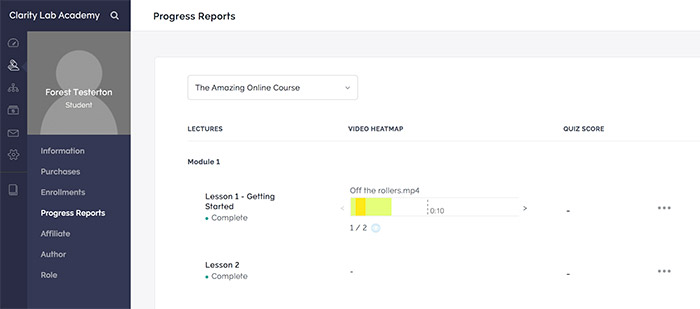
These stats can be helpful to see because you’ll be able to tell which video content people like and how far they make it through your videos.
If they’re not making it that far into your videos, it could be that you need to make the content or delivery more interesting, or, it could just be that we all tend to have the attention span of a goldfish, and Twitter/Instagram/Facebook are always just a couple clicks away. Which reminds me…I wonder what’s going on in Twitter right now. I’ll be back in a sec…
Automatic Online Course Completion Certificates with Teachable
Automatic certificates are great if you need to automate the process of sending out certificates that your students can use to get continuing education units. Some learners need those to keep their license to practice their service, like being a real estate agent or a chiropractor.
I set up a test workflow and had my son go through some lessons in Teachable, then take a quiz. If he passed it, he would automatically get a certificate that would give him a special power-up that would allow him to beat me in our next wrestling match.
He got the certificate and promptly whooped my butt.
Here’s an example of a downloadable certificate that your students would see after they complete a course:
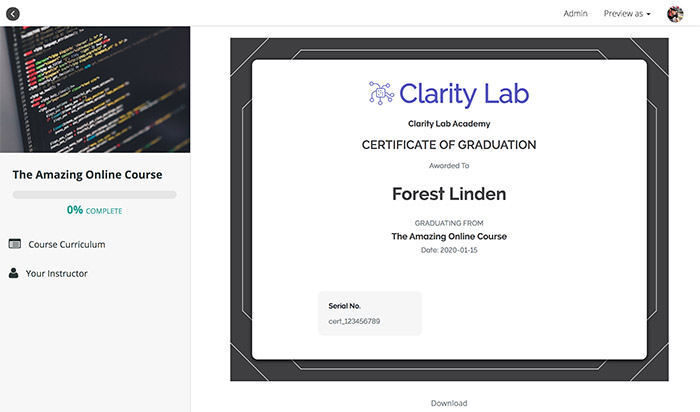
Other Important Features of Creating Online Courses With Teachable
- It’s easy to move lessons from one section to another section in your course. That’s not easy to do on other platforms.
- You can enable comments on lesson pages to allow your students to ask questions about specific lessons.
- It’s easy to create a free preview of any section, or just individual lessons, of your online course. You just check a box, and it will make all of the lessons in any given section available as a free preview. Again, this is something that is not common in other online learning platforms.
- Navigation between lessons in the course area is super clear. Teachable’s navigation is so easy that many other online learning platforms have copied it over the years.
- There’s an easy to see progress bar so students can see how much of the course they’ve completed and where they left off last time they were in a course.
- Duplicating an entire course takes just a few clicks. This can come in handy when you want to create a slightly different version of a course you’ve already created (which you’d do if you wanted to create different plan levels, where more expensive options give students more content.) You just duplicate one course then start editing the content of the copied version.
- Each student in your school will have a person record where you can see all of the vital information you’d want to know about them, such as what courses they’ve paid for, how far they’ve made it into any given course’s content, and when they last logged into your school.
- You can make any member of your school into an author, allowing them to create training content for your school. You would use this feature if you plan on having any guest instructors creating content for your course or courses. Teachable also has a way for you to pay your authors based on whatever agreement you’ve got with them about their compensation for creating content and teaching in your school
- You can insert custom HTML, CSS, and Javascript into the content of any lesson page.
- If you’re migrating existing students for your online courses that are on another platform into Teachable, you will only be able to import students at the Business Plan level, which is their most expensive plan. So, be aware of this point if you need to migrate a group of existing students into Teachable.
- If you need to sell blocks of spots in your online courses all at once, which you may need to do if you sell, for example, 50 spots in an online course to a large company so that 50 of their employees can go through your course, you can only do that if you have a Business Plan level of Teachable.
- At the Professional Plan level and above, Teachable has detailed reports on video engagement, course content completion, and individual student engagement with your course content.
- Teachable has a free forever plan that gives you a small number of students (10 total students) and a limited feature set. This is an excellent option for testing out Teachable to see if it could work for you. Just be aware that if you’re testing out teachable with this plan, you won’t have access to a lot of features that are only available at the higher level plans, and those features may be necessary for you to build and run your business the way you want to.
Things that we don’t like about Teachable’s online course features:
For the most part, everything I’ve mentioned above falls in the broad category of “things I love about Teachable’s online course features.”
I’ve used almost all of the popular online course software in one way or another over the last 13 years, whether it was for one of my businesses or a client’s business, or during the testing process I go through when reviewing software.
Throughout all of the apps I’ve used to sell online courses, I’ve never found an app that is 100% perfect for me, and I’ve never seen any software like this be an ideal fit for any of the over 500 clients I’ve helped over the past few years.
There is no perfect tech platform for selling online courses. The best you can do is try to find one that has minimal downsides and maximum upsides for your particular business.
Teachable is an incredible platform for hosting your online courses, but like any software platform, it has some downsides. Here are three of them to consider:
1. Limited Design Options.
As I mentioned above, the available options you’ll have to customize the look and feel of your Teachable online member area, or school, are more limited than other similar platforms, like Kajabi.
The layout of your course area and any stand-alone pages you create for your school, like a school homepage, or thank you pages that people will see after they buy a course will look clean and professional.
Still, you’ll be limited in terms of the adjustments you can make to the design of any page. I would love to see Teachable expand their course area and page design tools to give course owners a lot more custom design freedom.
2. No Community Area.
When considering any significant piece of software for your business like Teachable, one of the hardest parts of deciding on any particular choice, especially when you’re new to running a business like this, is to notice the things that are not in the feature set of the solution you’re considering.
One of those missing things in Teachable’s online course features is a space for your students to connect.
One of the most significant areas of benefits for your students will always end up being the friendships and support they get from other students in the course.
Online learning is a solitary experience for the most part. But if you give your students a way to connect with other students in a course that they bought from you, it allows you to deliver something that many people won’t realize they wanted so badly until you give it to them: a way to feel connected to something bigger than themselves; to feel that they’re part of a larger community of like-minded people.
Other online learning platforms like Kajabi have features that give your students a private social community area.
That area is like a private Facebook group, but you don’t need to integrate another app to get it (and you won’t need to use Facebook Groups, which is something most online course owners are trying to get away from these days, because, well, Facebook as a company has turned to the dark side.)
With Teachable, if you want to have a private discussion/community area for your students, you’ll need to use another platform, like Circle or, gasp, a private Facebook group.
It would be great to see Teachable add this kind of community space functionality right into their platform.
3. Your other admin users will have full access to everything.
If you want to give different people on your team different admin roles in your Teachable account, you can only do that at the Business Plan level. This would allow them to have different roles with access to different features within the administration side of your Teachable account.
For the Basic and Professional plan levels, all of your admin user accounts will have full access to everything within your teachable account, including all of your sales and financial data.
The downside of this is that if you want to prevent certain team members from being able to see or do some things in your Teachable account, you won’t be able to do that unless you have Teachable’s Business Plan level.
These three things won’t be huge downsides for most people, but you should know about them.
Depending on the goals of your business and business model, one or more of these could be more critical for you to keep in mind when deciding on which online course software to go with for your business.
Selling Online Courses With Teachable
Teachable has checkout pages built-in, and they’re quite clean and professional looking:
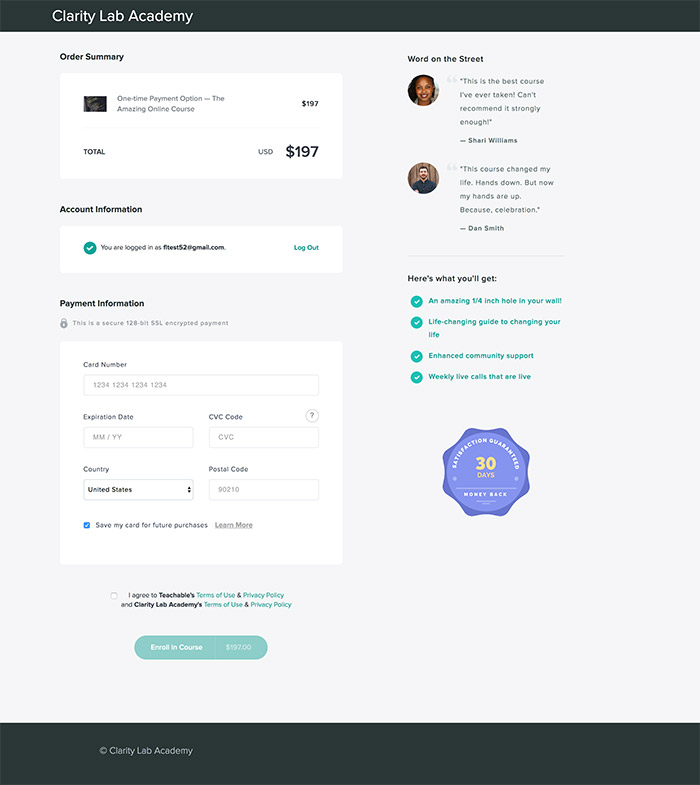
This is the part of the process where people enter their credit card information, so it’s essential that it looks professional and trustworthy, because if they don’t, you can lose a lot of people at this stage of the buying journey.
With Teachable’s checkout page editing tools, it’s super easy to add great-looking money-back guarantee badges that are just a click away.
This may seem like a small thing, but it can help your about-to-become-customers feel calm and reassured about buying a course from you. Tiny signals you can give people to let them know you’re not going to steal their money are surprisingly helpful.
How Teachable fits into the online course purchase process
If you have your sales page for an online course on your WordPress site, for example, the way that you’d connect Teachable into the purchase workflow for the course is like this:
The “add to cart” or “sign up now” buttons on your sales page would be clickable buttons that you link to the appropriate checkout page on your Teachable website.
When prospects click on a “sign up now” button on your sales page on your marketing site, they will be instantly taken to a checkout page on your Teachable site.
The Checkout Process
The Teachable checkout page is very clean and minimal, and as long as you have a similar color scheme and your logo on the Teachable checkout page, people will feel like they’re still in the same building, meaning, they’ll feel like they’re in the right place to buy your course, and they won’t get nervous.
They’ll enter their payment information on the Teachable checkout page, and either the built-in Teachable payments system (which is powered by Stripe) or Paypal will process their payment.
And those are, by the way, the only two payment processing options with Teachable.
After their payment goes through, Teachable creates an account for them and can add them to your email list in whatever email marketing software you’ve got connected to Teachable, like Convert Kit.
You can then trigger a welcome email to go out from your email marketing platform, or even a series of onboarding emails that you send over a week.
Essential details about selling online courses with Teachable
Here are some other things that are good to be aware of concerning this area of Teachable:
1. There are no fees charged by Teachable for your free courses, though depending on what plan level you have, there are various types of transaction fees.
2. Speaking of their pricing options and plan levels, Teachable is more affordable than most other online course software, but their tiered plan levels can take a while to understand.
It’s worth it to check their pricing page, which you can do right here, to see what the current pricing is, as they change from time to time.
Just keep in mind that there are different per-transaction fees that Teachable will charge at different plan levels, and that to offer Paypal as a payment option for your customers, you’ll need to sign up for their Back Office service upgrade, which adds another 2% per-transaction fee.
3. You can offer discount coupons to your prospects if you want to run time-limited sales or promotions with discounts.
4. Starting at the Basic Plan level, Teachable has built-in affiliate marketing features that allow you to have other people promote your courses to their audience and receive a commission on sales.
This is called affiliate marketing, and it can be a powerful way to jump-start your business, especially if you pay your affiliates in donuts.
Seriously though, with affiliate marketing, you make connections with people who have large email lists full of people in your market and work out an arrangement with them to have them promote your online course in exchange for commissions they receive on sales they make.
5. There are many sales reports in the Sales section of Teachable that will show you all transactions, your payout schedule, and statements. Wow, that’s a lot of zeros:
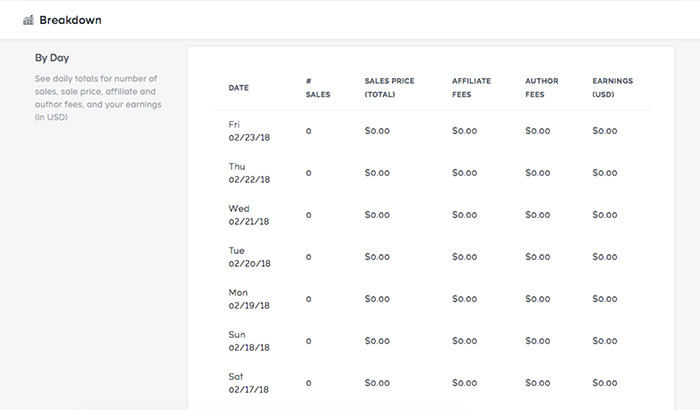
6. The dashboard of the sales area is nicely helpful, showing a useful amount of stats you’ll want to track:
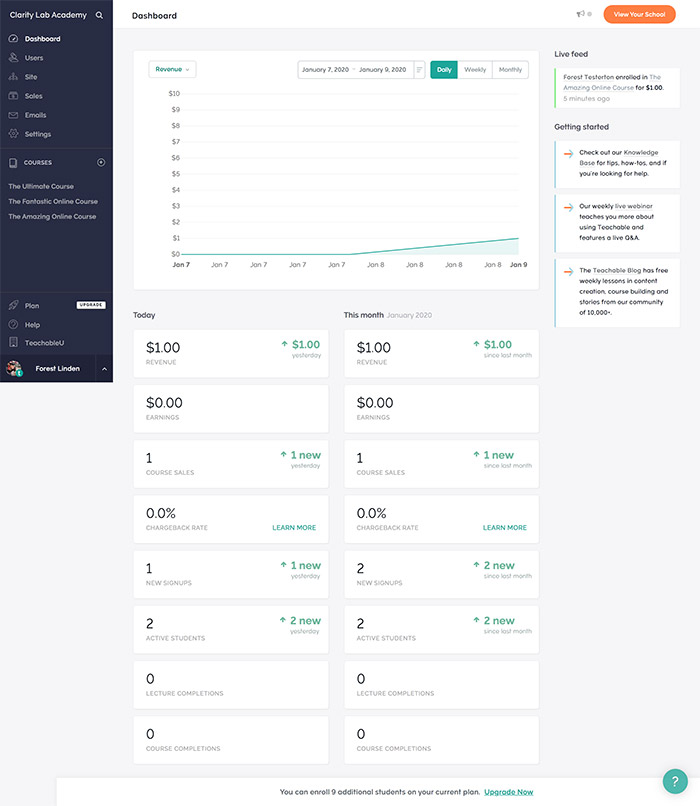
7. You can create simple sales pages for each course in Teachable, but they will look a bit different than your marketing website because the rest of your main site will be on a different platform, like WordPress or Squarespace.
As I mentioned above, you can create your sales pages with the software you’re using for your marketing site.
However, there’s one caveat to be aware of here: the benefit of using Teachable’s sales page builder for your course is that it auto-generates a beautiful looking course curriculum showing your modules and lessons.
And if you’ve got any of those sections or lessons set to have a free preview, people can click on any lesson that has the “free preview” label and see your free sample content right there from the sales page.
That’s a very cool feature and can help you make more sales of your course. Here’s an example of an auto-generated course curriculum on a Teachable sales page:
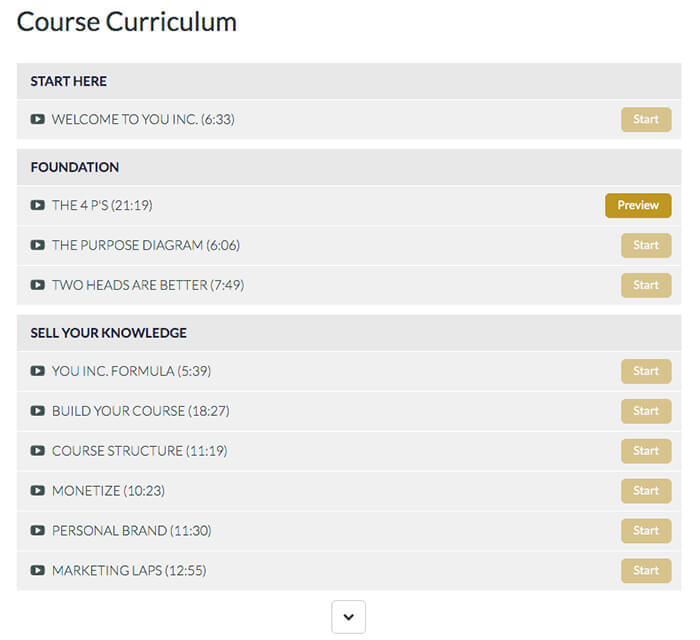
With some work, you could recreate this kind of course curriculum outline and free preview on your marketing site though, so if this sounds interesting and you want to have your main website on another platform, like WordPress, just know that you can create this kind of thing on your marketing site.
In terms of what the rest of a Teachable sales page can look like, here’s an example of a nice looking sales page created with Teachable’s page builder:
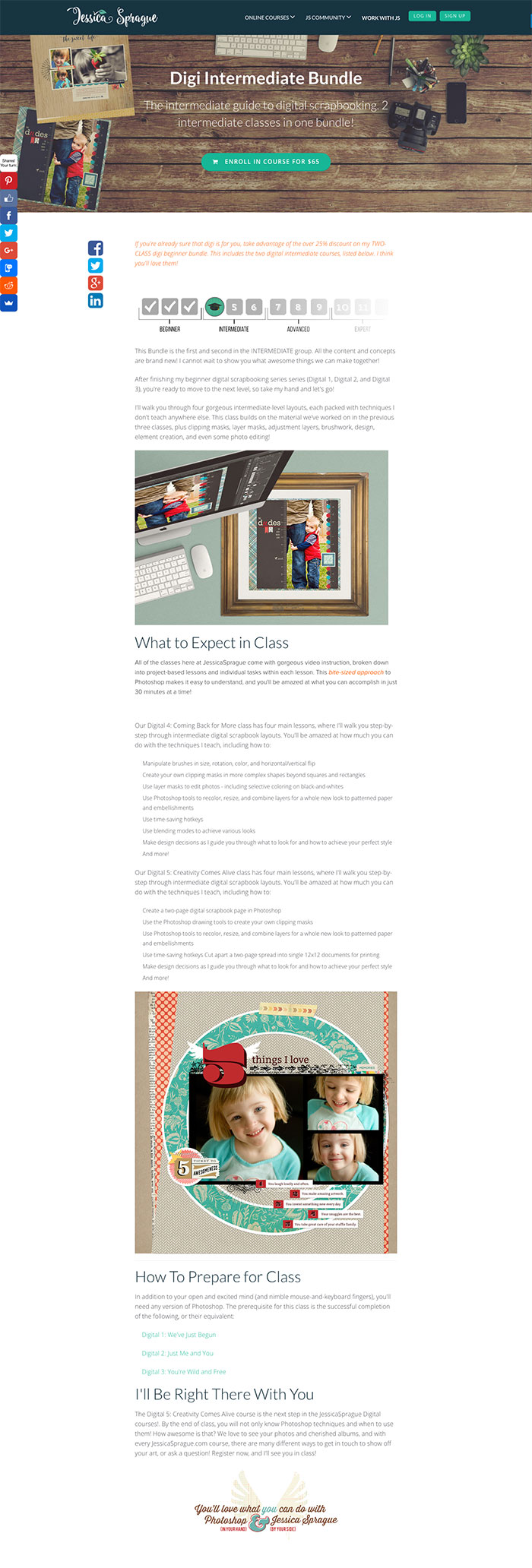
9. It’s easy to add a block to any sales page created with the Teachable sales page builder that shows tiles for multiple courses that you offer. This allows you to easily create a course catalog showing all of your available courses for prospects to shop through.
10. Teachable’s checkout page and payment processing have built-in capabilities to handle the required European Union VAT tax, which you’ll need to take care of if any of your customers live in the European Union.
Teachable is one of the only online course platforms I’ve seen that has this functionality built-in. Most often you have to integrate a third-party platform, like my favorite one for handling VAT type of taxes in countries outside of the U.S., Quaderno.
11. As I mentioned above, there’s an option to sign up for a “back office service” in Teachable. This allows you to have the Teachable team handle things like affiliate payouts, course author content payouts, and tax filing and remitting (for things like managing the EU VAT tax remittance.) This adds an extra 2% per transaction fee, but it does take a load of work off of you and your team.
Things we don’t like about selling online courses with Teachable.
Can’t offer recurring payments or subscriptions via Paypal
If you’re using their Paypal integration option so that your customers can buy your courses using Paypal, you won’t be able to accept PayPal payments if you have a payment plan or recurring subscription price model.
Their Paypal integration can only accept one-time payments via PayPal.
It’s pretty common these days to offer both a one-time payment option and a multi-payment option for online courses, or to provide a recurring monthly membership option for access to a community and online course content.
If offering multi-payment options or a recurring monthly membership fee is part of your business model, and if you know that part of your target market will want to pay for your courses or membership program with Paypal, you won’t be able to do that with Teachable’s Paypal integration option currently.
That will hopefully change in the future, but I’m not sure what their timeline is for making recurring payments via Paypal an option.
Only one payout per month for Paypal income
If you’re using Teachable’s Paypal payment processing option, you will only get a payout from Paypal sales once a month. I’m not a big fan of 30-day holds for payouts from sales I make of my online courses.
I like it much better when payouts are instant for all payment types, meaning, within a day or two, any payments that come through your site land in your business bank account.
This may not be a big deal for you, though, as long as you’re able to plan out your business expenses to accommodate this once a month Paypal income payout schedule.
Extra per-transaction fees
I don’t like the extra per-transaction fees for international payments that go through the Teachable payment gateway. That’s not common with other online course platforms, but from another perspective, this is a small downside when you hold in mind all that you can do with Teachable.
Limited sales page design tools
The sales page editor isn’t as flexible as I’d like it to be in terms of design and layout of text and images. Kajabi’s page editor is more powerful, allowing you to create a more customized layout.
I found myself wanting to have more tools to adjust margins and other spacing elements on the sales page to get the page to look the way I wanted.
This won’t be a huge deal for most people, but it did come to mind while building out a sales page.
The homepage and blog area of Teachable
As I’ve mentioned above, Teachable does have some features that allow you to create a homepage and a simple blog for your school.
However, I don’t feel that Teachable has developed these areas to a level that would allow you to use it for your marketing and blog website.
The reason for this is that the design tools of these areas of Teachable are limited, and you won’t likely be able to lay things out the way you want to. And the blogging features are limited when compared to platforms like WordPress that are designed for blogging.
Here’s the thing: if you’re not going to use Teachable for your homepage, about page, and sales pages, it wouldn’t be a great idea to use if for blogging.
The reason is that you should create your free blog posts in a way that will draw people to your website, where they will eventually hop over to other pages.
If you don’t have those other pages on Teachable, it doesn’t make much sense to use Teachable for blogging.
I do think Teachable is heading in the right direction, though. There are signs in their feature set that make me believe that they’re heading towards becoming a more feature-rich, all-in-one platform like Kajabi, but I think they need some more time to flesh out the capabilities of their platform to reach that goal.
Teachable Is Still The Best Stand-Alone Online Course Software
Just to be clear, though, just because I don’t think this area of Teachable isn’t quite ready to be used for a full-featured marketing and blog site, I still feel that it’s the best stand-alone online course software on the web.
It is fantastic for selling and delivering online courses. You just have to remember that you’ll need other tools in your tech stack in addition to Teachable to have a full platform to run your business.
That said, with some nice graphics and color choices, you can create nice looking pages with Teachable’s page builder.
They will look similar to other people’s Teachable pages, but they can look nice. Here’s another example of someone’s Teachable homepage for their school:

Can you send emails with Teachable?
100% yes, you can send emails out to your students via Teachable. Just remember that these are one-off, broadcast emails, though, not autoresponders, where you can have a series of emails triggered to be sent automatically on a schedule you define.
This part of Teachable is also not like having a full email marketing app, like Convert Kit, Active Campaign, or Mailchimp, right inside of Teachable.
The kinds of features that a dedicated email marketing app gives you are vital for online marketing efforts, particularly when you’re using content marketing as one of your primary marketing methods.
If you’re not familiar with content marketing, in a nutshell, it involves publishing regular, free, helpful content that helps people in your target market in some way.
The content you publish, like blog posts, videos, or podcasts, draws people into your site, and then you have multiple options or offers for people to get more valuable free content from you if they enter their name and email address.
Once they do that, they get whatever free content you’re offering them, like a free 7-day email course, a free video course, a free ebook, or a free checklist.
When people opt-in to get free things like that on your site, they’re put on your email list, and business owners often tag folks with tags that allow them to segment their email list into different groups.
Then, you announce your regularly scheduled free content, say, every two weeks to your full email list via an announcement broadcast email.
The features involved in running the email portion of a content marketing system are what’s missing from Teachable. And it’s that feature set that apps like Convert Kit focus on.
All-in-one apps like Kajabi have a full suite of email marketing features built right in, but the emailing features of Teachable are focused on just allowing you to send broadcast emails to the students of your courses.
Things I Love About Teachable’s Email Features
Okay, now that we’re on the same page about what Teachable’s email features are and are not, here are some things I love about the email features that Teachable does have:
1. The email builder is great. It has a super clean interface and is very easy to use, just like the rest of Teachable.
2. The email composition tools allow you to change font size, font color, the background color of the email, and even the font as well.
Being able to do this is excellent, as it will allow you to style your emails to look the way you want. Being able to do this is not common in online course platforms that have email sending capabilities.
Most often you will only see this kind of functionality in dedicated email marketing apps. Here’s what the email builder tool looks like:
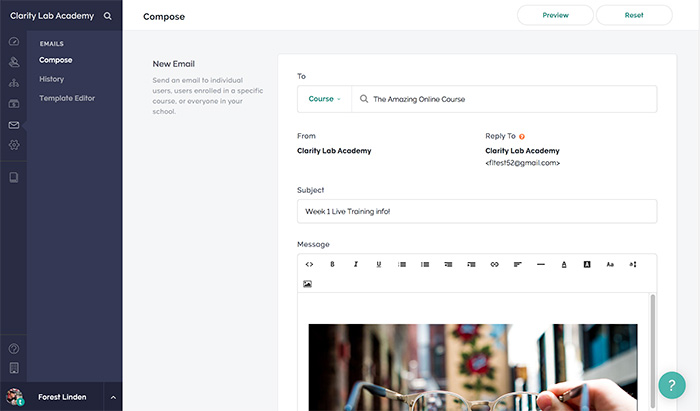
3. The emails you send to your students will look professional and clean in their inbox. Here’s a screenshot of an email I sent from my Teachable account:
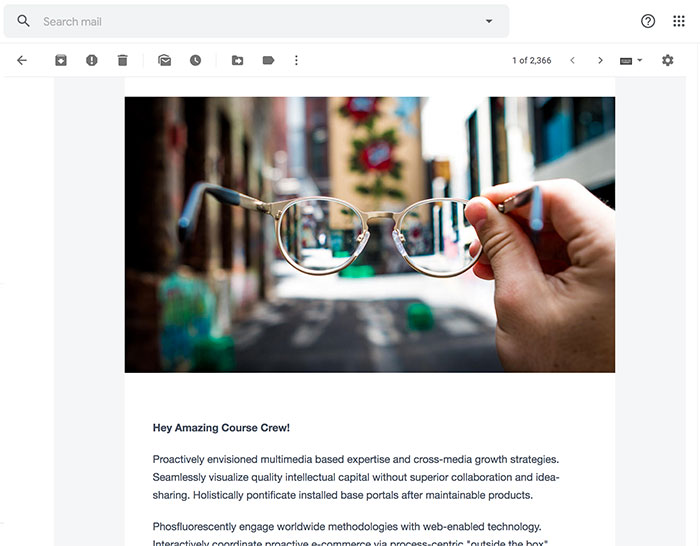
4. Teachable integrates with Convert Kit and Mailchimp out of the box, which would allow you to use either of those dedicated email marketing platforms with your Teachable site.
This means that if you’re already using one of those two email marketing platforms to store your email list and send out broadcast or autoresponder emails, you can continue using them and easily integrate either of those dedicated email marketing apps with Teachable.
Integrating them with Teachable means that when someone buys an online course through your Teachable checkout pages, the system adds them to your email list, or lists, inside of Convert Kit or Mailchimp and tagged with a tag to identify them in those apps.
Tagging them, or putting them on separate lists, would allow you to send out emails from Convert Kit or Mailchimp that go just to the members of one specific course.
Teachable’s Customer Support
Throughout the process of testing and research that I did for this Teachable review, their customer support responses were fantastic.
All plan levels of Teachable come with email-based customer support for you and your team.
If you want access to live chat support, you’ll need to have at least the Professional plan level of Teachable.
From my experience of running multiple businesses that sell online courses, having live chat is a must-have, especially during periods where you’re launching an online course.
If you’re not familiar with an open/close, time-limited online course launch, it’s when you offer some kind of short free training series that leads into your course being open for registration for a short period, usually a week or two.
Launches can be rather intense, and things need to move quickly and efficiently in them.
When things go wrong with your tech platform during a launch, you need to get them fixed as soon as possible, meaning, within minutes.
If you have to wait for an email response from a support team, you may not get a reply until the next day, and 24 hours in a course launch can mean that you might lose tens of thousands, or hundreds of thousands of dollars if something is not working in your tech system, such as the workflow for buying your course.
That’s not a good thing to have happen, which is why live, instant chat support is a must-have.
Lucky for you, Teachable has an option for live chat support. (Win!)
At the Professional Plan level of Teachable, their live chat support is available between 10 am to 5 pm Eastern Time in the US. So, while it’s not as good as having 24/7 live chat support like Kajabi has, it’s still great that this is an option in addition to email support.
Can you use other apps with Teachable?
Out of the box, meaning, without using any other tech connections, Teachable integrates with Convert Kit and Mailchimp (which are email marketing apps.)
That means you can just check a box and enter a string of numbers (called an API key) to connect those apps to Teachable automatically.
It also integrates with Segment (customer data app), Google Analytics, and many more apps via Zapier connections that you can set up. Zapier is an app that allows you to integrate two apps that don’t integrate easily by themselves.
In other words, Zapier allows you to connect different apps to Teachable.
Inside of Zapier, you’d create what they call “zaps,” which are individual connections that trigger a series of things to happen in either of the connected apps.
Different plan levels at Zapier come with a different amount of Zaps or automations that you can create, meaning, the more zaps you need, the more you’ll be paying each month to have these automations in place.
This is just something to be aware of for your budget planning when you see an app like Teachable say that you can integrate hundreds of other apps with it via Zapier.
Here’s an example of what it looks like when you create a Zapier connection between Teachable and Active Campaign:
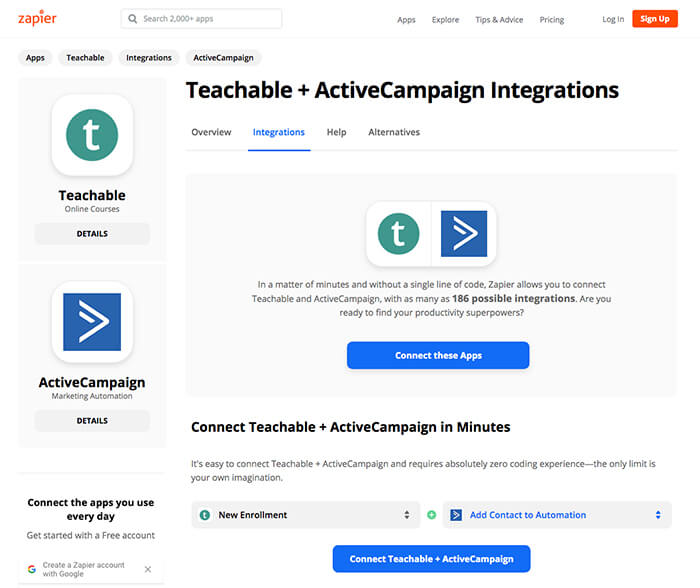
What does Teachable Cost?
Teachable plans currently start at $29/mo and go up to $399/mo, but be sure to check their pricing page on their site here, to be sure those prices haven’t changed recently.
For example, the Basic level plan includes a 5% per transaction fee, which would be on top of the roughly 2.9% per transaction fee that Stripe will charge you, and, of course, on top of the $29/mo charge from Teachable for you to use their app.
Also, at the Basic Plan level, you’ll have Teachable branding visible in your course area. To remove that branding, you’ll need to upgrade to the Professional Plan level.
And remember that to offer Paypal as a payment option, you’ll need to sign up for their Back Office upgrade, which adds another 2% per transaction fee on top of the other two per transaction fees mentioned above.
As far as the monthly cost for the Basic Plan, though, this is a reasonable rate for all that you get, but remember to factor in the per-transaction fees when you’re pricing things out.
At the Professional Plan level, there are no per-transaction fees, so you’d just be paying for your monthly Teachable payment plus the Stripe per transaction processing fee of 2.9% per transaction
They do not have a free trial of the Basic Plans or any of the paid plans, but you can try the basic features of Teachable out by signing up for the Free Plan.
Also nice about their plan levels is that they all include unlimited courses, video hosting, and an unlimited number of students.
Compared to other stand-alone online course software, Teachable has always had very reasonable rates.
Teachable website examples
How many people are using Teachable? Currently, over 23,000 are using Teachable to sell their online courses. They’re right up there at the top of the leaderboard for the number of customers using an online course software platform.
If you’re looking for some Teachable website examples, here’s a few notable folks who are using it to sell and deliver their courses.
Keep in mind, though, that you won’t be able to see inside most of their Teachable courses unless you buy one of them because they use other website platforms for their marketing sites.
Pat Flynn, founder of Smart Passive Income
You can see inside his Teachable site by signing up for this free course of Pat’s. His marketing/blog/podcast site runs on a custom WordPress theme, and he’s using Convert Kit for his email marketing.
Travis Rosser (co-founder of Kajabi, one of Teachable’s competitors…it’s a long story.)
You can see a Teachable sales page Travis created for a class he’s selling on Teachable that’s a companion to his “You Inc.” book.
Nicole Walters, founder of the “$1k in 1 Day” program
You can see Nicole’s Teachable sales page here.
Every Tuesday, founded by Teela
Teela’s site runs on WordPress with some custom code added in using the Gatsby javascript platform.
You can see a sales page she created for one of her courses here, which is not running on Teachable, but if you click through the Enroll button, you’ll see that her site takes you to a Teachable checkout page. As with the other examples, Teela is not using Teachable for her marketing and blog website, which is running on WordPress.
Jessica Sprague
Jessica has a pretty well-designed Teachable site that’s using the homepage builder in Teachable, as well as the course catalog option to display all of her courses.
Because it’s not possible to add opt-in forms for list building using Teachable, she’s using a SumoMe pop up to build her email list.
When you opt into her newsletter, you’ll be added to her email list running on third party email marketing software (I’m not sure what she’s using for her email marketing platform.)
Also note that her blog links off to another website, which is running on Squarespace.
I’m pointing all of this out to make it clear that in some cases you can use the Teachable builder to create a homepage and a course catalog page, but because it’s not an all-in-one platform, you’ll still need other apps to build our your tech system, as I explained above.
Jessica’s site is an example of what you’d need to do if you’re going to try using Teachable for your homepage, online course catalog page, and sales pages for your courses.
Should you use Teachable?
Okay, if you’re still with me all the way down here…You. Are. Amazing.
I told you this Teachable review would be long, but hopefully, it’s helping you decide whether or not to use Teachable in your tech system.
Here’s the bottom line: if you’re comfortable with using other tech tools to fill out the technology needs you’ll have, or, if you already have those things taken care of by other apps, Teachable is the best option around for selling and delivering online courses.
It’s incredibly easy to use for you, as a course owner, and smooth-like-butter easy-to-use for your course members.
However, if you don’t want to piece together the various apps and tech tools you’ll need for marketing, selling, and delivering online courses, I would recommend considering Kajabi, which brings together almost all of the tech functionality you’ll need into one platform.
If you have any questions about Teachable, drop them in the comments below and we’ll get back to you as soon as we can.
Good luck with your tech tool decision making process!
Cheers,
~Forest Linden