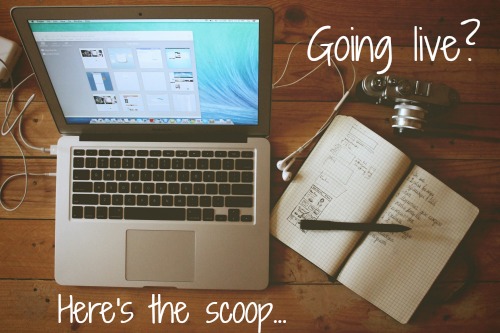
Over the last couple of months, my wife and I have been experimenting with running the live events for our online program, The Art of Money, in a live video webcast format, rather than the old-school tele-conference phone calls we’ve been doing for years.
Those old-school group phone calls are good for some things, like talking live to people in conversation, but they’re not so great for helping people feel fully present and engaged with what’s being taught over a 90 minute session.
When people on the call can see the instructor via a live video feed and engage with other participants in a live chat box while the instructor is speaking, there’s a whole new dimension of live training events that opens up, and it’s pretty amazing.
There are two big benefits we’re seeing of using live video webcasts instead of conference calls:
1) People feel more connected to the instructor when they can see their body language and face while they’re talking.
2) The ability for people on the call to interact live with others in the community of the program is huge.
It builds that elusive sense of community much faster than is otherwise possible.
People listen to the instructor speaking live and make comments about what the presenter is saying in a live chat box right next to the video. They share emotions or thoughts about what’s being said by the instructor, and other people on the call jump in and share their own emotions and thoughts, or support people who are sharing things.
It’s a beautiful thing to witness, and it’s something that just can’t happen on a conference call.
On a conference call, everyone is essentially sitting in their own dark room, walled off from all other participants and the visual dimension of the presenter. They can’t see the instructor and can’t interact with other people on the call.
There’s one big downside to the live webcast/chat room format though: with most software options available for this kind of event, there isn’t an option for participants to easily be able to raise their hand virtually and speak live with the instructor.
Communication between the instructor and participants happens only via the live chat box, meaning, participants have to type to communicate.
If there needs to be an element of live, one-on-one coaching type of interactions between the instructor and the participants, the live video webcast and chat box format isn’t going to cut it.
That’s the situation we’re in with the live webcast events for The Art of Money program. My wife needs to be able to talk live with people to do her coaching and support with individuals in a live event.
Currently, I’m on the hunt for a platform that will allow us to have the best of both worlds: live video webcast of the instructor, live chat box, plus the ability for people to call in via a phone or use a VOIP connection, then raise their hand, be un-muted, and speak directly with the instructor.
So far, I’ve tried Go To Webinar, Webinar Jam (which is a wrapper of tools built around the Google Hangouts on Air platform), and SpreeCast.
Here’s what I’ve found so far with these options:
Go To Webinar:
The upside with GTW is that it’s solid. They are an industry leader, they’ve been around for a long time, and they provide a solid platform that just works well, most of the time.
It can do live webcam streaming of the presenter/instructor or their desktop, people can call in via phone or VOIP, raise their hands, and speak to the presenter live. All the pieces are there, but…
The downside is that GTW is expensive, people have to download and install the GTW viewing app on their computer to join a webinar, and I don’t like the layout and user experience of the windows that appear on people’s screens during a webinar.
There’s one window that shows the instructor’s desktop or slides, and a separate control panel window that shows the participant names, video and audio controls, as well as an expandable chat room.
I don’t like how people have to manually expand their own instance of the chat room…I want that to be on and displayed by default, right next to the video feed of the instructor.
Webinar Jam:
This is a new app which is essentially a plugin for Google Hangouts on Air. It makes using Hangouts on Air (HOA) for webinars much, much easier than just using HOA on it’s own.
It’s designed for running marketing webinars that are made to present free information that leads to the pitch of some kind of product or program.
I tried using Webinar Jam for running our live webcast training sessions and while I actually love using Webinar Jam, there was one huge deal breaker: Google Hangouts on Air delays the sending of live video and audio data for 30 to 45 seconds.
HOA captures the video and audio data from all the presenters in the hangout, then syncs everything up and sends it out…sometimes 45 seconds after a given moment that something is happening live.
It does this so that it can deliver high quality video and audio feeds that are fully synced to participants around the world who have varying internet connection speeds, with some folks being on the slow end of the connection speed spectrum.
The result of this 45 second delay? If you, as a presenter, like to interact live with the participants by asking them questions verbally and then get their responses in the live chat box next to the video feed, there will be a 45 second delay between when you ask a question and when your participants hear the question and start typing their responses in the chat box.
As a presenter, that long of a delay just won’t work in most cases. You ask a question to the community of participants in the live event, and then you have to wait for 45 seconds to get a response. What are you supposed to do or say for those 45 seconds?
It’s uncomfortable, and to me, not a workable solution.
So, while I think that Webinar Jam is a great piece of software for running marketing type of webinars with Google Hangouts on Air (HOA), the combination of Webinar Jam and HOA is a no go for what we want to use it for. The 45 second delay is a deal breaker.
SpreeCast:
Spreecast is a live webcast platform that gives you a live video feed with a live chat box right next to the feed, and a visual representation of who’s in the event below the video and chat box, via little avatar photo boxes with the names of the participants below them.
The good: it has the video feed and live chat box right next to each other, just the way we want. Having a visual representation of each participant, with a good sized avatar image for each person, is great. It really helps give all participants a sense of being a part of a live group experience.
The delay between the live action and when participants see a given moment of live action is minimal…about 2 seconds.
That’s fast enough for it to feel like real time for both the presenter and the participants, and that’s super important for us.
It’s also free, and participants don’t need to download anything on their computer to join a webcast. It’s all browser based.
The downside: The video feed quality is poor. The presenter and the room they’re in will be a bit fuzzy and pixelated.
We’ve used it twice for live events with actual participants, rather than just test runs, and both times we had major issues with Spreecast.
Both times we lost the video and audio feed right in the middle of the live event, which caused us to have to move quickly and switch the main presenter computer from my wife’s laptop to mine, which caused a 5 to 10 minute pause in the live events as we switch everything over.
Then, for the rest of the live event, once I regained access tot he webcast event with my wife’s computer, I was interacting with people in the live chat with my wife’s name and avatar, which was confusing for many. Not cool.
We also noticed a lot of people having trouble getting their video and audio feeds to work, and being able to participate in the live chat box portion of the event.
As my wife was presenting, I was madly typing in the live chat box area, as well as in our support ticket system, providing troubleshooting support and helping people actually get into the webcast space. That was a major pain in the ass.
Also, there is no easy way for folks to raise their hand and be un-muted on just their audio channel, so they could ask questions or speak with the presenter live.
The end result? We will not be using Spreecast again.
Final Thoughts
On deck for testing is Adobe Connect, On24, iLinc, MeetingBurner, Anymeeting, Webex, LiveStream, and a few others.
Currently, (as of July, 2014), Any Meeting and Live Stream seem to be the top options for what we’ve been looking for in terms of teaching with live streaming video and a live chat window next to the video stream for attendees to chat with each other and respond to the instructor in real-time.
If you’re using an app that does live video feeds, a live chat box right next to the video feed, and has the ability for participants to raise their hands and speak live with the presenters, let me know what you’re using and what you think of it in the comments below.
Thanks heaps!

Hey there!
This article came at the perfect time….I’ve been laying the groundwork for a new project online and this is one of the areas I’m researching. Looking forward to whatever’s next (what you’ve already done is incredibly useful, thank you).
One to look at that I haven’t seen mentioned is New Row (ex watchitoo) newrow.com. I learned about it from participating in the kind of online events you’re wanting to create (engaged, interactive live events)… Laura Hames Franklin laurahamesfranklin.com uses it. It has a max of 25 participant video windows at a time (aside from the presenter), i believe, because of space issues in the video window. Delay has been manageable, though, and it checks all the other boxes you mentioned. Email me if you want more.
Thanks again!
D
http://maestroconference.com/ just came out with a new platform that seems to trump all the above. Now I’m trying to find the best way to integrate it with a CRM platform, and haven’t decided on whether to go with IS or Greenrope. Any thoughts on the pros and cons of IS compared to Greenrope, and if you get into Maestro, let me know what you are finding out about CRM integration how-to with their One Touch Opt-In. Thanks!
Hey Allen,
I’ve been in contact with the Maestro folks and am looking forward to getting a tour of it, and taking it for a spin, soon.
I’ve been aware of it for a while, but haven’t had the space to test it out yet.
I haven’t used Greenrope either, so I can’t say anything about it’s pros and cons in comparison to IS.
I will say though that you will likely find that most of the apps you’d want to integrate with your CRM will probably have an integration with Infusionsoft, and not offer an integration for Greenrope, simply because Greenrope isn’t widely used or known.
I’ve never actually seen any of the most common apps that are integrated with a CRM in some way offer a Greenrope integration. That doesn’t mean they don’t exist, but I’ve not seen any.
Once I get a chance to take Maestro for a spin, I’ll definitely to a review on it. I’m looking forward to it 🙂
Cheerio,
Forest
Great article. Really looking forward to a follow up if you get around to it.
I run an online trading room for Futures traders and we currently use AnyMeeting.com. It’s fine except that 200 guests is just not enough. I’m going to need 1000 pretty soon, so I’m desperate to find a replacement (I can’t afford to have people locked out if they’re paying $197/month for my service).
My needs sound very similar to yours in terms of lay out and the lag time is critical since attendees are supposed to copy what they see on screen in real time. 10 seconds here and there can be the difference between profit and loss.
Omnovia seems like the only service with what I need but the price is crazy. They want $26,250 per year and that’s with a 25% discount!
I hope you find something that helps me solve this problem.
Great blog BTW!
🙂
Hey Jimmy,
thanks much for the kind words.
I tried out Livestream last week for another series of webcasts we did and although it has the features I want and it’s stable, there’s a lag of about 17 seconds because of their DVR feature that allows people to watch the recording from the beginning no matter when they join a webcast.
17 seconds is too long for us, and it sounds like it is for you as well.
So, we went back to Spreecast again, because the lag is so short (about 3 seconds.) We haven’t had any problems with Spreecast this time around, and I found out from their support folks that they have an HD option coming soon, meaning that you’ll soon be able to stream with higher quality video being broadcast.
That might increase their lag time though…we’ll have to see how they pull it off.
For you, I’m getting the sense that you’re going to need to go the GoToWebinar route to have a solid platform that can serve a 1000 folks at once. Not sure if it has all the features you want, but given what you’re trying to do, it may be the only option for the time being. It’s expensive, but not as much as Omnovia.
Good luck with everything!
Cheers,
Forest
You can definitely see your enthusiasm within the work you
write. The arena hopes for even more passionate writers like
you who are not afraid to mention how they believe.
Always go after your heart.
Thanks for the comprehensive review Forest.
Seems we all experience similar issues and there is no one quick fix for this simple request of wanting a quality webinar tool!
Can’t bear to use GTM or GTW – the cost is ridiculous for such outdated technology.
Hangouts on air, Webinars on Air were too complex.
Webinar Jam didn’t fit with my brand. Soooo salesy the way the popup video started when you went to the site just didn’t work for me and I couldn’t use it. The features were not bad and the price was OK but I couldn’t do it!
I had shocking issues with spreecast pixelated videos and sound, freezing etc.
At the moment my final two to try are any meeting and Fuze Any Meeting has pay per view which I really like the look of but the Fuze interface is really a breath of fresh air. I wouldn’t deal with the ads in the free version of Any Meeting so would go pro but $18 per month for 25 people is not too bad. Fuze is even better at $8 per month if you purchase for a year. If only Fuze had an easier ‘registration page’ and pay per view…. sigh…. 🙂
Hi Helen 🙂
Ugh! Seems that we are indeed in the same situation with not being able to find an ideal livestream webcast app.
I had hopes for Fuze as well, and may try them again. Livestream is another big player in this space that I hadn’t considered before, but a month ago I watched a live webcast event that used it and it seemed to be exactly what I’ve been looking for: simple video stream with a live chat box right next to the video.
Hope we all find something that will solve this need soon 🙂
Cheerio,
Forest
Hi there – I’ve tried GoToWebinar and I had recording issues, and don’t like the way the emails aren’t fully customizable (in terms of how many I can send before and after) and of course the price is high.
I also tried AnyMeeting and didn’t like it. People I tested it with found it clunky and hard to get into and logged in, the average person would struggle. I found the video quality wasn’t good either.
I have been looking at Webinar Jam but this 45 second delay is an issue. I’ve done live HOA using Google hangouts and there is no 45 second delay there – so not sure why it has that issue.
I’m interested to see what else you’ve tried and more thoughts on those.
Did you ever post a “Part 2?” I’m looking for economical solutions to offer live training.
Adobe Connect and GoTo are great – but way to pricey for where my business is at right now.
I can’t work with the delay on GHOA and Webinar Jam.
I’m eager to see what you found works best.
Thanks!
Joe
Hi Joe,
I haven’t done part 2 of this post yet, but the two top options that have emerged are Any Meeting and Live Stream.
Hope that helps a bit!
Cheers,
Forest
Hi – I have been given the task to find a webinar platform for our law firm so that we can give free webinars to our clients on up to date employment law matters. It’s not an easy task for sure. I have tried several platforms and so far MeetingBurner has beat everyone out.
Most platforms were either too expensive, have a cheesy layout, the platform’s brand is splattered everywhere and/or the branding feature is lame and/or way too expensive. (branding is important to us).
I really like the layout of MeetingBurner. It’s clean, easy to use and the branding options are great and FREE.I would like to see how your review pans out.
It gives me confidence when I read this blog to know that I am not the only one with challenges in this area. You would think with so much technology out there that there would be better solutions and it wouldn’t be this hard and/or time consuming. I suppose with so many variables, it just takes time….lots of time.
Thanks for your post. I too am looking forward to Part 2.
Sincerely,
Melissa
I tried AnyMeeting about a year ago – maybe it’s better now but I had video quality issues and other things.
My experience with Fuzebox for live interactions is very very good. My segment is in creating really high quality productions at the end, so I record audio and video locally, (i.e. not over the internet) and produce with camtasia/screenflow-ed slides. Takes longer, but I am not happy with videoconference recording video and audio anyway.
Hi,
So due to your infusionsoft post, I am now deep into infusionsoft, and I am really happy with it so far. Now I am setting up a webinar campaign sequence, and its great to get your feedback above on webinarjam. I bought it, and i like how easy it was to set up and I even integrated the reg page easily with infusionsoft (although it is awkward to only be able to capture the first name of an eventual prospect/lead-if they spend an hour with me on my webinar I would at least like to know who was there). Anyway, not sure if you got around to part II but I am interested in infusionsoft friendly options. also, I am afraid of Goto Webinar since some of my viewers may not have network admin access on their machines and therefore would they be able to download the Citrix piece for the goto webinar in that case? Like in a big hospital or something>?
Sorry I meant to write, Forest! 🙂
Thank you for this useful review Linden! Has the second part been published? I’m looking for a tool exactly as the one you need. So far Spreecast is what I’ve found as I am into deep engagement and interaction in community. So I look forward to hear more about how you found Meeting Burner – seems a good one for now. But I would miss the Spreecast feature that allows people from the audience to appear on video and create a sense of being ‘live’ in a group together. Well we can’t have it all in a single tool! Thanks again!
Fabiola
Hi Fabiola,
you’re welcome for the review. Glad it helped you a bit. I haven’t had a chance to dig into any other alternatives to SpreeCast yet, but hopefully I will have time soon, as we are getting ready to do a few more live webcasts. A lot of people have mentioned Any Meeting as a great alternative to Spreecast, so I think I’m going to give that a try in some tests soon.
Sorry that I don’t have part two of this review done yet, but hopefully you’ll be able to find a good option for you soon with either Meeting Burner, Any Meeting, or SpreeCast.
All the best you,
Forest
Wonderful, thank you Forest!
Good to have this review. I was considering webinarjam, but now would only consider it for marketing webinars. For what you are looking for, depending on how many attendees you get, anymeeting.com might be a viable solution. You can use it to do consults, presentations, etc (plans are 25-200 people), and then the recording are available for download with a video or audio only option. I have had a couple problems here and there, but overall for the price I pay it is not too bad. With you backup flow in place, this could make sense.
Thanks so much for the tip on anymeeting, Elena.
I’ve had a few other folks recommend it as well, so it’s on my list to review soon.
Hope all is well with you, and thanks for stopping by for a bit 🙂
~Forest
Thanks for the review. Matches my experience. Have you looked at meetcheap.com? It seems like it could be a good alternative.
Hey there,
I haven’t heard of meetcheap.com yet, but will have a look at them.
Thanks for the heads up 🙂
Cheers,
~Forest
Has anyone tried using WebinarJam + a Teleconference line to get the live voice interaction?
I just used WebinarJam for the 1st time today- the delay is not ideal, but the fact that attendees can not contribute audio is a major issue for what I was planning on using it for (live group coaching calls). That said, like Forest and others, I can see it’s brilliance for what it is intended, and I can’t imagine there being an easier or less expensive options for webinars that lead to offer, and build your list… SO wondering if a combination might work….
Thanks for you thoughts!
I think the problem would be, Manley, that if you use a teleconference line for the audio, the audio would not be synced with any slides you might use. The slides would show 40 – 60 seconds after you talk about them. 🙁 Unless you’re not using slides, but what would be the point of that in a webinar?
Thanks for your authentic review of WebinarJam. (Hard to find a real review, amidst all of the affiliate marketers’ “reviews”!) The time delay inherent in HOA (and therefore WebinarJam) is a deal breaker for us too, as we love the real-time nature of the interaction that’s possible in GoToWebinar with the ability to unmute people for a live “radio talkback” effect, not to mention (truly) live chat/questions etc.
Thanks for making me aware of that time delay issue. You saved me needless hours of evaluation time with WebinarJam!
It’s been interesting to watch all of the so-called GoToMeeting/GoToWebinar ‘killers’ come and go over the years, as they all look great on their sales page and appear to be feature-rich, but when you actually use them, their performance is often horrible (e.g. audio quality, screen resolution).
We have also tried (for some of our marketing webinars that are the same content each time) a couple of the webinar automation platforms. We found them difficult to configure, with horrible (lack of) user documentation and, in general, poor support.
We’ve been using GoToWebinar since it was released in 2006 (wow, time flies!) and have always been actively searching for and evaluating alternatives, due to its shortcomings (e.g. poor registration pages, inability to show live call-to-action buttons, not really coming from a marketer’s paradigm for prospect follow-up etc.), but we keep coming back to it because it’s just so solid and reliable.
Our current webinar system involves using GoToWebinar, but we use Unbounce.com to create the registration pages (amazingly easy to use and powerful/flexible with ability to split-test variations of the registration pages — we also tested LeadPages for that but found it too inflexible), and we integrate GoTo with Infusionsoft (the CRM/marketing automation platform we use) using the PlusThis.com tool. We use Infusionsoft (via a Campaign we built) to do the pre and post webinar emails, rather than GoTo.
This series of connected tools (though techie to set up initially) overcomes some of the missing features in GoTo and means that all webinar registrants instantly go into our CRM and are tagged for appropriate comms for the future.
We also just use ScreenFlow to record the webinar’s Audience View on a separate MacBook Pro so that the HDFaces/webcam views are also recorded (seeing as GoTo’s recording function fails to record these — which is yet another missing feature in GoTo).
So even though GoToWebinar is far from perfect, for us, it remains best in class. I’m looking forward to them filling in the gaps and improving their feature set over time — e.g. the ability to play videos or music to the audience, which they assure me is on their road map. One thing I doff my hat to Citrix Online/GoTo about, is they don’t rush features out until they have tested them for months. Gotta respect that. It’s not something that the internet-marketers-turned-software-developers do.
Thanks much for sharing your experience of GoTo with us, MC. The combination of GoTo, Unbounce, and Infusionsoft sounds like a great combination. I too feel that GoTo is super solid, it’s just also quite expensive for most folks, but I agree with everything you said.
There isn’t yet an ideal solution for webinars. Not sure if there ever will be, but your combination is one that sounds about as good as one can get right now.
Thanks again for sharing all that!
All the best,
Forest
Hi Forest,
Thanks for your review. Just bought WebinarJam about a week ago, and as soon as I realized there was a 30 – 45 second delay, it immediately seemed like a deal breaker. Your comments were helpful in giving your own experience, etc.
I am actually looking to transition away from AnyMeeting, as I have had some pretty serious issues on several fronts with them. I was using the ads based version, and recording with Camtasia when desired. Main issues: 1) Some ads are the kind that fool people into downloading bloatware by making them think they are needed for viewing the upcoming webinar (big download button, etc.) I hate that for my clients. 2) Had serious server issues multiple times, resulting in downtime in the middle of my webinar – later tech support said it was system wide. Big problem. 3) When people sign up for a recurring webinar (every Monday night), the system will send them a reminder or more than one every week for the next webinar. That’s great, of course, but when people want out, they can’t simply unsubscribe to any of those emails. They have to contact me personally, and I have to go in and manually unregister them. Time waster. 4) There seems to be a pretty regular issue when people click to go to the webinar from their email – they come to a page saying the webinar is finished already (when it is live and ready to go). Tech support says this is because it should be opening the webinar in a separate window (leaving the “It’s done” page for when the webinar is actually finished). But tons of people tell me that they have made sure popups are not blocked and they don’t see any window with the webinar, and all they get is the “It’s all Done” window. Not cool.
That’s my current experience with AnyMeeting, so check those issues out when you get to that.
Finally, just a quick word – I disagree with your statement above about Brendan Burchard. I have recently attended some of his events and purchased his products, and he seems to give away the exact content he promises. It surprises me the detail he gives on exactly how to build an information marketing business. Maybe he spoke too soon, recommending WebinarJam, or maybe was a bit inaccurate, but my overall impression is that he delivers the content he promises plus a lot more. Just my thoughts.
Thanks again for YOUR great content.
Karey
Hi Karey!
Awesome input here. Thanks so much for taking the time to share with us your experience of using Anymeeting.
Those are exactly the kinds of things that cause me to steer clear of using and recommending certain apps, so thank you for the heads up. Sorry to hear that you ran into so many big issues with their software. Such a bummer when that happens…very frustrating.
As for my comment about Brendan, I think you may have misunderstood what I said a bit. I agree with you 100% about his integrity around delivering exactly what he says he’ll deliver (and then some.)
What I meant is that in my experience, I work with clients in one-on-one consulting relationships…people who have been through Brendan’s programs (as well as other big internet marketing guru programs), and they often seem to be unaware of all the nitty gritty details of everything it takes to build an information marketing business.
My comment was about the fact that, at least in my experience of having been through programs like Brendan’s personally, and in working with people who have been through his and other similar programs, it seems that many of the big gurus teaching about some aspect of building an information marketing business seem to be leaving out some important aspects of the full reality of what it takes to build a business that sells information marketing products.
That’s just my opinion of course, and again, I mean no disrespect to Brendan or any of the other big gurus that I’ve studied with.
Hope that clears things up a bit and lets you know that I agree with you about Brendan delivering what he promises he’ll deliver.
And thanks again for taking the time to share your experience with Any Meeting! Hope you find a better solution soon!
All the best,
Forest
Thanks for the clarification, Forest. Your reply above was in response to a previous comment that seemed to take a low view of Brendan and imply that he was “profiting off misinformation”. So I may have lumped your comment in with that since it seemed to be in some agreement. 🙂
I’m really not a Brendan devotee, necessarily, having only in the past 2 months even heard of him or studied his material. But I’ve now purchased one major product and been to Experts Academy, and I am pretty impressed at the level of detail and energy he puts into helping people with the nitty gritty of these things. He breaks things down to a pretty specific level. Not that he’s necessarily right about everything, but it doesn’t seem to me that he is intentionally profiting off any misinformation (at least at this point in my understanding of his work). 🙂
One other note. Last night, I ended up doing a webinar on WebinarJam after all. I had already scheduled it, and begun promoting it, and though I was unsure of how it would go, I went ahead with it because I didn’t really have a solid alternative option. 50 people registered, and 35 attended. Overall, I was actually pretty impressed! Even though my tests earlier yesterday did indicate a full 60 second delay between what I was saying and showing and what the audience was viewing, it actually wasn’t as noticeable as I had thought it would be. The chat interface, along with polling, offers, and other interactions are all real-time, so anything people wrote in the chat interface was immediately seen by me. I would respond to it and answer the question or address the comment (which they would then hear 60 seconds later), but it didn’t interrupt my workflow or throw me off too much.
My particular style in these webinars is instruction through some material with Powerpoint slides, etc., and then people comment or ask questions as I progress through the material. By the time a comment came through, I usually wasn’t too far past the material, and I could easily come back and address it without going back so far that it was unnatural, or awkward. I liked the way everyone was on a holding page with a countdown until the time of the webinar and then they were all immediately dumped into the webinar room at the very second it was to begin. This helped me avoid the awkward time at the beginning when people are coming on, one at a time, and you’re filling time with music or chit chat, or whatever.
Anyway, I had planned to ask for an immediate refund, but now I may give it another try or two before I decide. It ended up better than I thought, and there are many other features that I liked.
Hope that helps someone. It may not work as well for other webinar formats. Thanks again for your valuable content here.
Thanks for clarifying all of that, Karey, and for sharing your experience of running a live webinar with webinarjam.
I still actually really like the app for all the reasons you mentioned, and a few more. It’s just that delay that’s a deal breaker for us, and that’s not their fault of course…it’s a Google hangout on air problem.
Glad to hear that the delay doesn’t bother you though!
Cheers, and thanks again for sharing your experience with us.
~Forest
Hi Karey
I was in exactly the same predicament about asking for a refund. I am testing it tomorrow so hold thumbs.
Thanks for you abundance in sharing. I really thought the delay in voice etc was a deal breaker until I saw your comment
Thnx again
Themi
Themi,
Let me know how it went for you. I have continued to use it on a weekly basis. Still not crazy about the delay – sometimes it definitely gets in the way.
Hi Forest, your posting seems to be one of only a few that realistically discusses the pros and cons of Webinar Jam. I came across your review while digging for potential new review candidates for the comparison portal http://webconferencing-test.com that I run with my colleagues since 2006. Although we focus more on tools for collaborative online meeting scenarios, due to the overlapping functionality of many tools you will find many of the vendor names that are mentioned in your review and the comments. We also maintain a smaller ranking of free tools. I hope you find this a useful additional resource. – Robert
Hey Robert!
Thanks so much for stopping by and leaving a link to your site. That looks like an amazing resource! Can’t wait to dive in and take a look at your reviews and comparisons 🙂
Thanks again for that!
All the best,
Forest
This is a superb article and exactly what I needed to read! Was moments away from purchasing WebinarJam but I love the live interaction. People say that pausing in a presentation is good but not for 45 seconds!! May I ask when part 2 will be released?
Hey Dan,
glad you enjoyed this article 🙂 I don’t have an exact date for when I’ll put out part 2 of this article, but I don’t think it will be too long. Sorry that I don’t have more help for you right now, as it sounds like you’re in the middle of decision time for finding a solution.
I will say though that the two that I’m looking forward to testing out the most are AnyMeeting ( http://www.anymeeting.com/ ) and Omnovia ( http://www.omnovia.com/webcasting/ ).
From their feature sets, it looks at least somewhat promising that they might do what I’m hoping they will do.
Hope that helps a bit.
Best to you,
Forest
Forest,
While you are at it, have you looked into http://www.readytalk.com
I will keep GTM and GTW for now while I investigate this and the other you mentioned above.
Again, thanks for the honesty, intelligence and true transparency.
Brian
Thanks much for that, Brian. I haven’t tried ReadyTalk yet, but they are on my radar. 🙂
Good luck with everything around this, and with the rest of your business. Not sure if I mentioned this somewhere else, but your business looks great! I have a big love of horses (used to ride when I was younger), so it’s great to see the things you’re combining in your business! Hope it’s all going super well for you.
Best to you,
Forest
Thanks for the honest review–this saved me some money. I often use webinars for the same purpose as you–group coaching calls where I need to be able to speak with participants live. The best platform I’ve found for this is Go To Meeting. As Brian points out, this is an entirely different product than Go To Webinar. It’s limited to 25 people, but if you want to have a conversation, that’s probably about the right upper limit. On GTM you can stream from your webcam, share your desktop, have an ongoing chat window for the whole community, and can easily unmute people to talk to you directly. I’ll add that I’ve also unmuted people in this way in Go To Webinar, but it’s more cumbersome.
Anyway, thanks again for highlighting the pros and cons of Webinar Jam!
Glad you enjoyed this post, Jen 🙂
I’ve used GTM and GTW before too, and while I like them both for what they do, they’re expensive for the number of seats we’d need. We sometimes have 150 people on a live webcast.
Also, I’m not super keen on the layout of the floating window where the chat box is (which also contains other tools and features that are separate from the main presentation window.)
But the Go To products are solid and reliable, so that’s good. Just isn’t a great fit for what how we want to run webcasts.
Thanks much for stopping by and having a read!
Hope all is well.
Cheers,
Forest
Forest,
This is the second time i was looking for an honest non biased opinion on an internet marketing product and my search ended with you.
The previous on was InfusionSoft vs Ontraport
Both times you saved me time , energy and confusion by bringing out all the details that internet marketers love to hide.
For instance, I just got an affiliate promotion from Brendon Burchard, who I respect and enjoy his depth of detail on how to become and expert, yet his comment: ” buy Webinar Jam now because it totally replaces Gotomeeting”, is misleading. Gotomeeting and Goto webinar are two different products. This industry seems to thrive and profit off misinformation. I just want to slap some of these bozos who hide behind the internet. Your feedback and reviews restore my faith that someone out there is actually authentic and honest.
Please let me know how I can get on you list?
Thank you
Brian
Hey Brian,
thanks so much for your kind words. So glad to know that my reviews have helped you out a bit on your path.
And I agree with everything you’re saying. Unfortunately, the same issue happens not just with software, but with the entire topic of what it takes to build an online business that sells information products. I have a lot of respect for guys like Brendon, Jeff Walker, Andy Jenkins, Eben Pagan, and the rest of the crew, but from what I’ve seen, they all seem to leave out the reality of what it really takes to build a successful information marketing business.
That’s a whole other topic, and one that I’m working on addressing with a new course that will show folks exactly what’s involved and how to do it, but your comments made me think of this situation, because this glossing over of details doesn’t just happen with software.
At any rate, thanks again for your kind words. It adds fuel to my fire and inspires me to keep working to bring some more honest opinions and perspectives into the light.
All the best to you,
~Forest
I echo this. Fabulous advice Forest
omNovia
If i have more than 10 participants I use cliqmeet.com. There I don’t have any delays.
Thanks, Sandra!
Haven’t heard of Cliqmeet yet. Looking forward to checking it out.
Cheers 🙂
Forest
+1 for that
Thank you for writing this Forest. It is quite valuable. I have been researching solutions also for this.
I think Google+ Hangouts is the way to go for public delivery of webinars, but for private classes, it just does not work as you noted, but also because it is not private.
I think you have more than 200 folks in your classes, so AnyMeeting won’t cut it. They seem to only go as large as 200.
There is a new player in the game called WebinarIgnition. It let’s you lean on any video provider, so it may work as a potential solution.
I look forward too Part 2 and am appreciating the sharing of your knowledge in this domain.
Elan – I did a test run with GH + WebinarJam and I managed to run a private class in the sense that once the webinar was over, I dashed over to my YT account and then refreshed every few seconds and when the recording went live, immediately set it to private.
A bit clunky, but not impossible and the recording is only public for about 3 seconds.
The delay is a problem, but less so if you are speaking to a panelist rather than typing to a viewer in chat. If you could swap viewers into panelists and back to viewers again, I think it could work.
I tried MeetingBurner which has online recording but for their system to work you need a minimum 1.5Mbps upload speed and I only have 0.348Mbps. It didn’t work at all for me – I didn’t get as far as testing the recording, as the actual meeting fell apart due to no-one being able to understand anything anyone else was saying.
We gave up after 5 minutes and just used GTW.
But of course the webinar is broadcast live while you run it. Is the link live to the public or only to those in the attendee list?
Live to public (you can immediately remove it from your Google+ page, or at least make it private) on YouTube. It will appear in your channel but also if someone happens to search for something in your event title, etc.
I never heard of MeetingBurner. I will check it out.
Aha…there’s your connection speed. That’s a bummer. You’re basically at dial up speed.
What is the promised connection speed you’re supposed to be getting from your internet service provider?
I’m asking because it’s pretty rare that I hear of someone who is supposed to have a broadband connection speed, but is only getting dial up connection speeds. Just wondering if there’s something wrong with your connection or service, like you not actually getting the speed you’re supposed to be getting, based on what your ISP told you they could deliver to you for what you’re paying.
Cheers 🙂
Forest
Sorry missed this too! yes – I am afraid that is what everyone in this area has. I live in a place that has a fairly low population density so it last on the list when it comes to this type of investment. My house is 500 years old and at the end of a mile long road. There is zero chance of cable being laid just for me. We need to move!
Hi Liz,
no worries on missing my replies. My comment plugin should have been sending you email notifications of my replies though…that way you don’t have to come back to my site and check to see if I’ve responded. Perhaps those notifications are getting stuck in your spam filter though. Sorry if that’s the case.
Bummer about your internet connection trouble! Is a satellite dish connection to the internet not an option either? Could be your best bet.
Hope you can find a solution some day!
Best to you,
Forest
Hey Elan,
thanks much for your comments here. I hadn’t heard of Webinar Ignition, so I’ll look forward to checking that out as an option 🙂
Hope all is well with you!
~Forest
So grateful that you’re doing this comprehensive review and comparison, Forest! Thank you.
—–
As a *class participant* rather than a host (so far), I have another point to suggest for your checklist:
~Can the “chat log” easily be recorded, too? And is it included *along-side* the video/audio recording rather than as a completely separate, un-sync’d file? ~
Often, indeed, the chat adds immensely to the value of the session. Needing to “follow along, but not in real time” plus having it in a separate document/window, can make the whole “listen again later” experience unworkable – especially for folks who may already find the technology nearly overwhelming.
—–
Hi Karen,
glad you enjoyed this post on live webcast software 🙂
And I agree on the live chat recording…the playback of the video needs to also playback the live chat in real time. Spreecast recordings do that, which is nice, but the video quality of Spreecast is so bad, and the fact that we’ve lost connection to it twice during live events, makes it a no go for us.
If I find a platform that satisfies our needs, we can always just record a screen on one of our computers using Screenflow. That would record the video, audio, and the live chat just as it appears during the live event. So, it’s not totally necessary, at least for me, to have the platform have the ability to record it’s own events with the live chat sycned, though it would save some time if it did 🙂
Thanks for stopping by and adding to the discussion!
Cheers,
Forest
“…we can always just record a screen on one of our computers using Screenflow….”
Here! Here!
Sometimes, it’s both simpler *and* easier, not to mention closer-to-foolproof, to use your own work-around or back-up systems!
Hey Forest,
Thanks for that breakdown, yeah, that is super helpful. I am in Anastasia Netri’s group program right now and she uses Any Meeting which seems to work great and yes, you can raise your hand, and we also use a bridge line for audio. So it seems to work well so far but not sure how she records the sessions.
hope that helps and thanks for the info!
melissa
Thanks much, Melissa!
Good to hear that Anastasia has been using Any Meeting with good results.
I’m looking forward to checking it out 🙂
Best to you,
Forest
That last reply was (about Anymeeting & Clickwebinar) mine- didn’t realize, the info was already filled out. Hmmm
Kathy Pop
Hi Forest,
My bookkeeper just told me she had used Webinars on Air which is connected with Google+ with great success. I’m about to check it out myself. Would love to hear your opinion as well.
Blessings, Laura
Hi Laura,
yeah…I’m aware of Webinars on Air. I believe it’s a similar piece of software as Webinar Jam, in that it’s a plugin for Google Hangouts on Air. If that’s the case, then there’s still going to be a 45 second delay because that delay is built into Google Hangouts on Air, rather than the plugins that make HOA easier to use.
I’ll post a review of Webinars on Air if I give it a whirl 🙂
A year ago I did some teaching online, and while we ended up with google hangouts, the problem was that if it was proprietary information too bad cause to record it meant that it had to be public, and after 12 participants it had to go public or else do dice. (if Im remembering all that correctly)
I have recently been using Ustream, and they changed their style of broadcasting and RECORDING, which I apparently don’t understand cause I lost a 45 minute class. It also ha the 45 second delay deal, but I just learned to ask questions, teach some more, and then look in the box.
Open to learning more!
Thanks for the heads up about the delay with Ustream’s live chat, Rowan. Argh!
Thanks Forest! We’ve been using Fuzebox.com for a few years after trying many services. They have recently added a number of low cost options – that is good. Participants can raise their hands and/or chat. We mostly share slides, and will soon be starting to use the video feed. It’s been buggy at key times (although probably in the normal range of all things tech), there are still major issues with downloading the webinar recordings without a fix for over 8 months (that’s important to us), and the join webinar process is not smooth or easy to follow for many of our participants. That said, you can choose whether to join online or download the app to your computer or phone. We haven’t found anything that fits our needs better…yet. So we’ll be watching for your next set of reviews! Thank you.
I often wonder when people have issues with recording webinars, why they don’t use a second computer logged into the presentation and use a screen recording app like Camtasia to simply record the presentation as the user is seeing it. Sure, it requires a second computer, but you have complete control of the recording and are not at the mercy of the broadcasting service.
Just my thoughts,
Walt
Walt – I have a problem with webinar recording. I use GTW almost every day for training sessions. I would love to record some of these and make them available. But my sessions last between 1 and 3 hours.
We have a slow internet connection and because of where we live we can’t get a faster one. It is broadband but our upload speed is slow. If I record the session, I have to process ti and then upload it before I can share it with anyone.
This typically takes around 19+ hours and I can’t afford to tie up my already slow internet connection with this. Also on the few occasions I tried it, it failed right near the end. Also, it does not lend it self to a great workflow.
The only option I have is to put the thing on a DVD and post it to someone with a better connection. I have so many of these to do its just not viable.
Hi Liz,
that’s an interesting challenge you have there.
Have you tried using Screenflow or Camtasia and just doing a screen recording of the GTW event? Then you can edit the recording of your screen, crop the screen recording area, and reduce the dimensions of the final rendered video.
Then you let, for example, Screenflow render the recording of the webinar. If it’s a 3 hour recording, and if you have a reasonably fast computer, it should be able to render in about 3 or 4 hours.
You’ll end up with a finished video file that you can then upload somewhere for streaming.
If you have a really slow connection speed, if you start the upload of the final video at night when you’re done working, I’m guessing that it may be done uploading by the time you wake up…but that depends on how slow your connection is.
This workflow though would free up your internet connection and let Screenflow (or Camtasia) do the rendering of the video without tying up your internet connection.
Maybe I’m not totally understanding your workflow and situation though, because I seem to recall that the processing that GTW does happens offline, locally, on one’s computer, which wouldn’t tie up your connection speed…so perhaps that 19 hours you spoke of is just the upload time of the final rendered video (rendered by GTW.)
I’m curious what your internet connection speed is. 19 hours seems abnormally long to upload a video to a video streaming platform, like Vimeo, or Youtube, or Wistia.
Hope this helps a bit 🙂
Cheers,
Forest
Hi Forest – I only just noticed that you replied when searching again for your WebinarJam writeup.
Yes it’s the 19 hours that is the problem – especially as the few times (3) I’ve tried it, I have not succeeded in uploading really large files at all. It fails after many hours – honestly the 19 hours is when I got the last error message – who knows how long it would really have taken.
I live in the a rural area of the UK. I just did a speed test and it came back as 6.7mb download speed and 0.3mb upload speed.
All I really want is for GOTO to provide an online recording service like Meeting Burner does. For some reason GOTO does not crumble under my internet speeds. I can give a good quality screen-shared webinar.
But Meeting Burner has much higher connectivity requirements, as I discovered and would not work for me. I could try AnyMeeting …
Hey Walt!
Good to see your name and comment here. Been a while 🙂
Yeah, I always record the live webcast events with Screenflow on another computer just to have a backup recording, because I never trust having just one recording of live events. We lost 30 minutes of a really important interview once because of a glitch in the platform we were using, and that was the last time we ever did a live event of any kind without having a backup recording in place 🙂
Thanks for stopping by the blog, Walt!
~Forest
Thanks much for sharing your experience with Fuzebox, Corina. Bummer to hear that there’s been an issue with downloading the recordings for 8 months. Ugh. I’ve been through situations like that with Infusionsoft before. It can be infuriating to have bugs be around that long.
All the best,
~Forest