Your site is a digital representation of you and your business, and it can be a challenge to separate your sense of self from your website. That’s why, I believe, it’s embarrassing when something on your site goes wrong or just plain looks bad.
I know that kind of embarrassment intimately, and in hopes of helping you avoid it, I’ve put together a list of common mistakes that people make on their websites.
I know about many of these mistakes because I’ve made them myself (and if any English majors read this post, I’m sure they’ll spot some of them right here.)
Here are 14 things to avoid on your site if you want less embarrassment and more sparkling digital representations of you on the interwebs!
1. Pixelated logo
The first place most people look when coming to a new site is the logo. It should be crisp and clear with a typeface that is readable.
If your logo was created at one size and then made larger, it will get pixelated, or fuzzy looking. Make sure this doesn’t happen and that your logo is as sharp as it can be in terms of graphical crispness. Crispy logos….yummy.
2. Images not optimized
When you put any kind of images on your site, they’ll need to be optimized, which means that some of the visual information is pulled out so that the file size is as small as possible while keeping the image looking as good as it can (which is to say, crispy!)
Un-optimized images cause your site’s pages to load slowly.
There are many ways to optimize an image before putting it on your site, such as using Adobe Photoshop, Adobe Fireworks, or using a WordPress plugin called Smushit that will do it automatically for you when you upload images into WordPress.
3. Site hacked and taken down, or a horrible page showing up instead of your site
Having your site hacked sucks. There’s no two ways about it.
When a site gets hacked, sometimes it will just be taken down completely, which means people will see a server error page, or just a white page within nothing on it.
That by itself is very embarrassing (not to mention infuriating), but there’s another unfortunate thing that can happen as a result of getting hacked: the hacker, or their automated scripts, will replace your lovely site with a horrid looking page that has animated blinking letters and some bizarre message about your site being hacked by [insert ridiculous hacker alias name here].
There are a few things you can do to keep an eye on your site for this kind of thing:
- Set up a Pingdom account to monitor your site for downtime.
- Monitor your site with Sucuri so you know the moment any malicious scripts are injected into your site’s files.
- Get into the habit of checking your website manually every day. Just go to your homepage and one other page and make sure everything is running smoothly.
4. Typos and grammatical mistakes
Having typos or grammatical errors in the copy of your site is like having your zipper down when you’re on stage. These things can be hard to catch yourself, so it’s always good to have someone proof your copy. (Hopefully my zipper isn’t down in this post.)
And here’s a great infographic on 15 Grammar Goofs That Make You Look Silly, from Copyblogger, to help you avoid common grammar mistakes.
5. Text right against images
When you insert an image right into a page or post on your site, it looks best if you give it a little breathing room between the edges of the image and any text that’s wrapping around it. A little air around an image goes a long way.
6. Bad stock photos
Stock photos are a great tool to use on your site. I use them myself. But there are some stock photos that are obviously stock photos. Usually, they’re photos of people where they don’t look very authentic.
Try to avoid using stock photos that look like stock photos and instead spend a little more time searching for good ones that have a bit of artistic sensibility to them.
It can take longer to find the good stock photos, but your website will thank you for it.
7. Cute but confusing menu items
When you have full freedom to create menu items with whatever name you can dream up, it can be tempting to get very clever and cute.
The danger that you run into is that you can end up creating menu item names that people won’t immediately understand, like a menu item labeled “The Good Stuff.” That makes people think for a moment, and if that happens, they probably won’t click on the cute menu item name.
It’s best to stick with standard web conventions when labeling menu items, such as Home, About, Contact and so on.
Whatever menu item label you choose, just make sure it’s super clear and that people see what they would expect to see if they click on a given menu item link.
8. Video playback problems
If you’ve got videos on your site, one of the most important things to have happen when someone clicks play is for the video to play smoothly, with no playback problems.
With certain video streaming platforms, such as Youtube or Vimeo, you’ll sometimes see playback issues such as the audio being out of sync with the video, or the video stalling every 30 seconds while it buffers. Your visitors no likey that.
The best way to avoid video issues is to use Wistia. You can read my review of it and see an overview tour of what it’s like to use it here.
9. Site mangled by Internet Explorer
Friends don’t let friends use Internet Explorer. If you’ve spent any time having a website built for you, or building one yourself, you’ll likely understand my disdain for Internet Explorer.
In my opinion, it is the worst browser on the web. You’ll have your site looking all nice and spiffy in other browsers and you’ll check it in Internet Explorer and it’s like it ate your site for lunch and vomited it out onto the web.
Once you get all the Internet Explorer bugs fixed, which can take a while, check your site with it every so often, particularly when any changes are made to your site’s design.
Personally, I cringe every time I open my site to check it in Internet Explorer. Sigh.
10. 404 page not found errors
404 error pages are what appears when people try to go to a page on your site that isn’t loading for some reason.
The causes of this happening are many, but in general, keep a watchful eye on links to the pages of your site, and the urls for each page.
If you change any urls to your pages, and if you’re not using a 301 redirect, or a redirect plugin, you’ll be causing that 404 page not found error to show up for people.
Redirects essentially redirect an old url to a new url, which prevents the 404 error page from coming up if you ever change the url to a page.
11. Slow loading pages
If pages on your site take longer than 3 or 4 seconds to load, research shows that many people won’t stick around to wait for it.
The longer your pages take to load, the more people you will lose.
Check the load time of your site with either webpagetest.org or the Pingdom load tester.
The goal should be under 3 seconds.
12. A blank page with a “coming soon” message on it and nothing else
If you don’t have content ready for a page on your site, don’t create the page and put a “coming soon” message at the top with nothing else on the page. Most people find that annoying.
They clicked on a link expecting to see something when they got there and instead see a “coming soon” message.
I’d recommend just waiting until you have the actual content ready for a page before you create new pages on your site.
13. User needs to horizontal scroll to see content on your site
If a visitor to your site needs to horizontal scroll to see content on any page of your site, something is wrong with your site somewhere, such as a bug or a poor layout/design decision.
It’s rather difficult to horizontal scroll anywhere on a computer for most people, so it should be avoided if at all possible.
14. Causing links to other sites to open in a new tab/window
This one has been debated in the webdesign community for years, and continues to be.
The debate is around whether or not you should cause links on your site that link to other websites to open in a new tab/window, or to have them open in the same tab/window that your site was in.
The big usability experts, like Jakob Nielsen, have strong opinions about not causing links to other sites to open in a new tab/window, while other folks say it helps make it easier for people to get back to your site if links to other sites open in a new tab/window.
You can read more about this issue here (look for topic number 9 on that page.) As an example, notice that when you click on that link, my site will be replaced by Jakob’s site in the same tab/window that you were reading this post in.
I’ve only recently stopped causing links to other sites to open in a new tab/window myself, so I’m coming over to the usability experts side of this debate.
I hope this post helps you avoid the “zipper down” embarrassment with your own site.
If you see me making any of these mistakes, feel free to call me out on them!

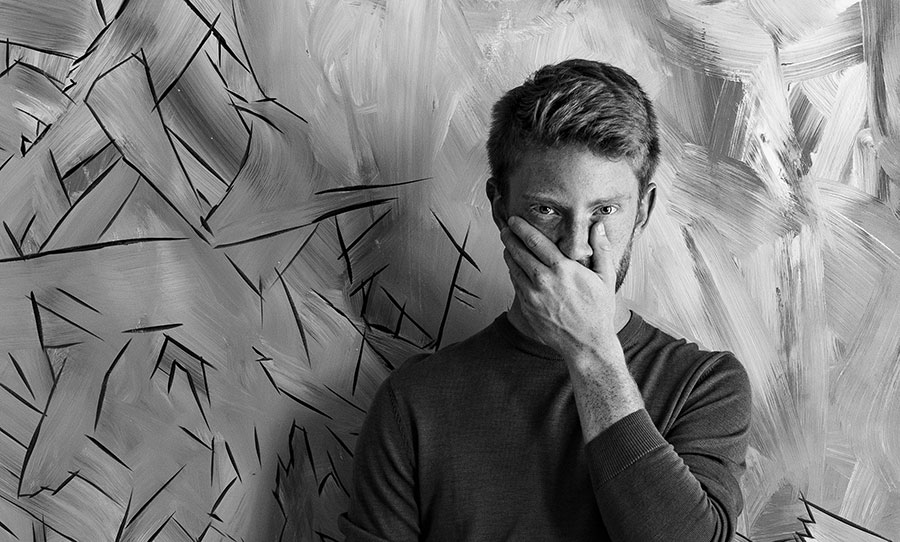
Nice list, thank you.
Hi Forest, thanks so much for all the great information. I have read your entire blog the last 2 days and learned a lot of great pointers. Congrats for stepping out and making a difference for people. I will certainly glean some of that for my own internet journey. You are doing a great service to others and thanks for keeping your site uncluttered and highly readable. I never had to use Firefox Reader once. After following a few of your suggested links though I learned I had to use a “ctrl+click(PC)” to make sure the link opened a new tab. As a power surfer I am on the side who finds it annoying when an article opens a link in its own window. For the most part I want to take a peek at your suggestion, maybe bookmark it for later, then get back to reading where I left off. Losing the page I was reading serves to slow my progress and as you know, efficiency is king!
Hi Brandon,
thanks much for your comment. Sorry to bother you with links that don’t open up new sites in another tab. I try to remember to set my links to other sites or software I recommend so that they open in another tab/window, but I it sounds like I missed a few somewhere. I’ll keep an eye on it.
Thanks again for stopping by and leaving a comment. Glad to hear that you’re enjoying the content on my site 🙂
All the best,
~Forest
I don’t mean to sound picky and would never have mentioned the linky tabby thing in a comment but this blog post directly talks about that in point number 14. You were saying you are switching to the “open links in same tab” side of the fence on the debate. In that case you did not miss anything. I just wanted to throw my 2 bits regarding why I like the other side of the fence.
I hear you, Brandon. There’s a bit of a dilemma with this topic because there are seemingly equal numbers of people who prefer one over the other, so no matter which method one chooses, there are going to be unhappy people 🙂
Nice tips about Pingdom and Sucuri, Forest. Those are new to me. You’re a walking encyclopedia of web technologies. Had a little sympathetic chuckle about your thoughts on IE. It really is mind boggling how they’ve managed to keep that product so horrendously bad for so long. I’ve been involved in professional web development for about 12 years and in my experience it’s not uncommon for IE support to add significantly to the cost of any moderately sophisticated web project. The bane of many a web developer.
Exactly, Lach! I’ve been bit often by the large amounts of extra time and money that microsoft products cause to complete projects. That’s one of the main things that drove me to Apple products 7 or 8 years ago. It’s not that Apple products are perfect, but they waste a lot less of one’s time and money. Oh, and hey…if you get setup with pingdom and have an iphone or android phone, make sure to get the mobile app and hook it up to your web based pingdom account so you can get downtime alerts sent right to your pocket. 🙂
Forest, I wanted to pop on over here and make my love affair with tech husband public. 🙂 I signed up for your newsletter and received your AMAZING ‘how to create and ‘ebook’ videos. WOW! They were fabulous and you made it so simple, I followed each step along the way and now I have an absolutely gorgeous e-book offering on my site. THANK YOU for making it so easy. Do you have anything for SEO optimization? Lisa-
Hey Lisa, I’m so glad to hear that you enjoyed the ebook and email marketing video course! I’ll have an SEO module inside the Web Tech Genius course when the final version of that course is done (hopefully within a few months from now.) The charter launch of Web Tech Genius, which should be in a couple weeks, won’t have the SEO module yet, but it will be there eventually 🙂
This is great…I’m guilty of many! But I’m still on the user side of the debate regarding links opening to third party site 🙂 Thanks for this list…it’s getting added to my to my website redesign list that I’m creating because of Infusioncon!
You bet, Jacki!
Yeah, the debate around links to third-party sites is a tough one. I’m only slightly on the side of agreeing with the usability experts on this one…just enough to change the links on my site and see how it goes.
Hope you had a great time at Infusioncon. I’m planning on going next year 🙂 Maybe I’ll see you there!