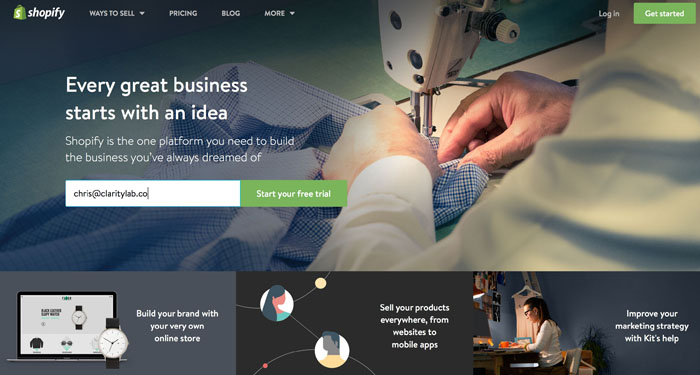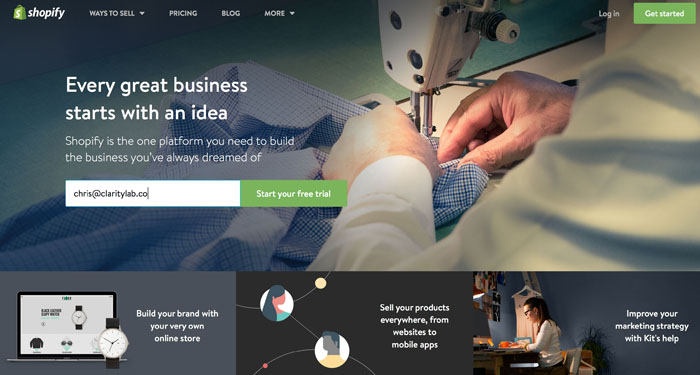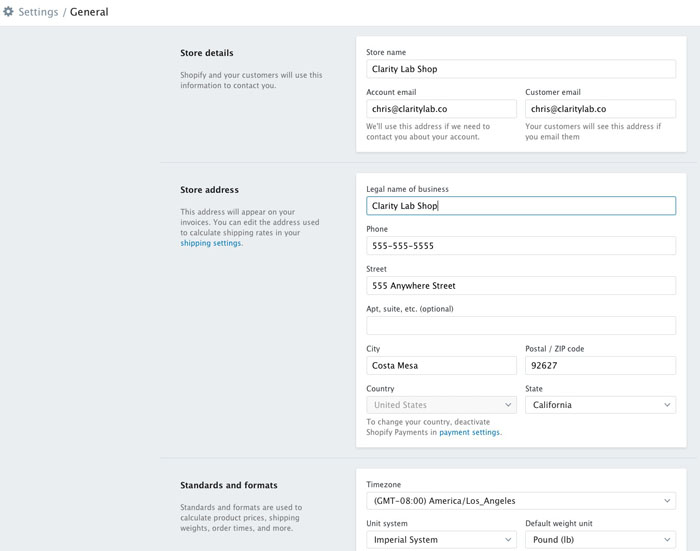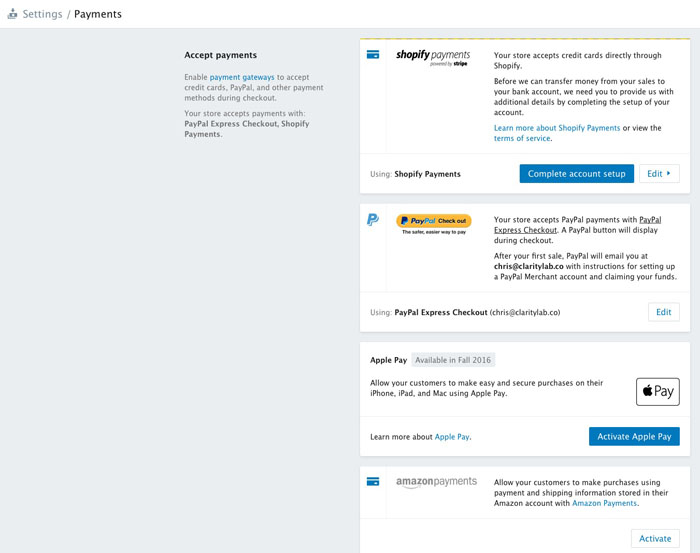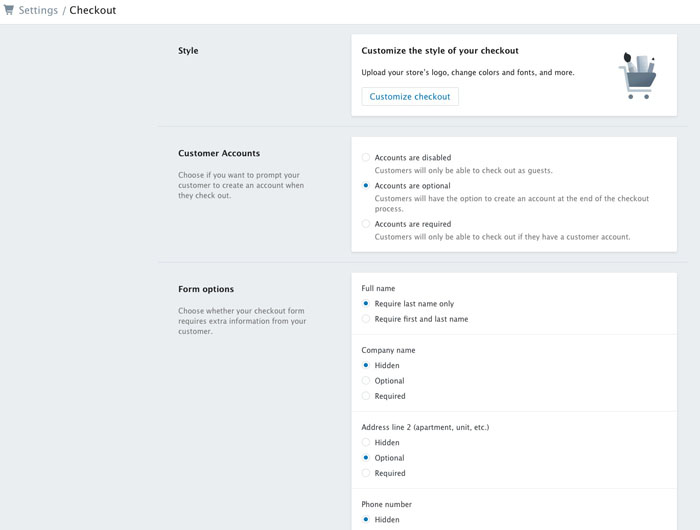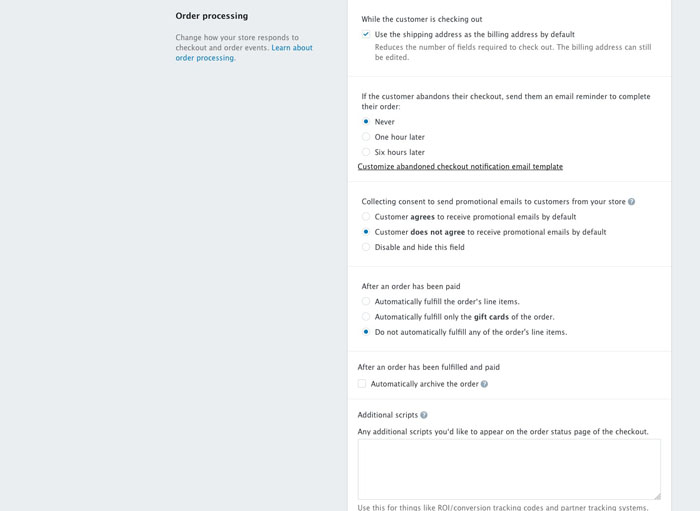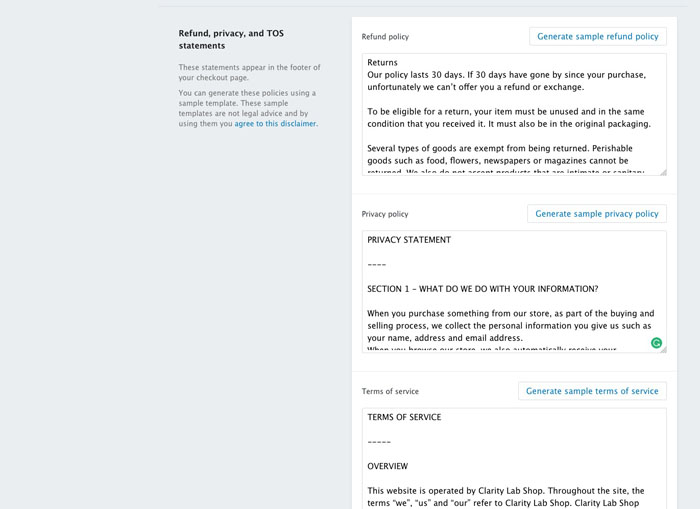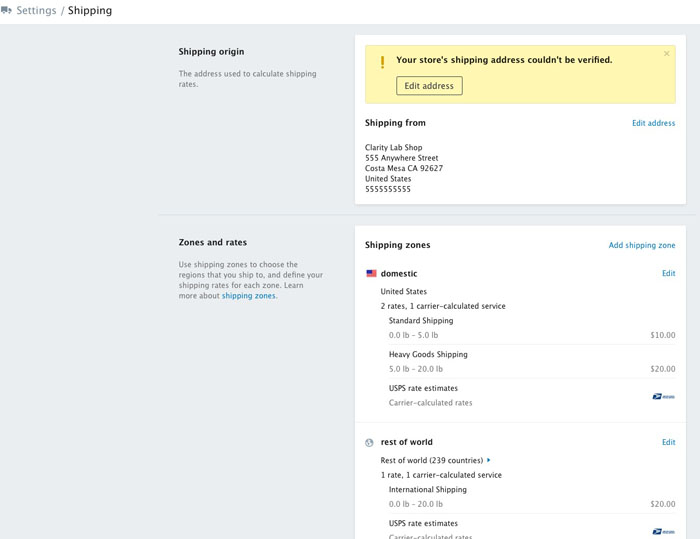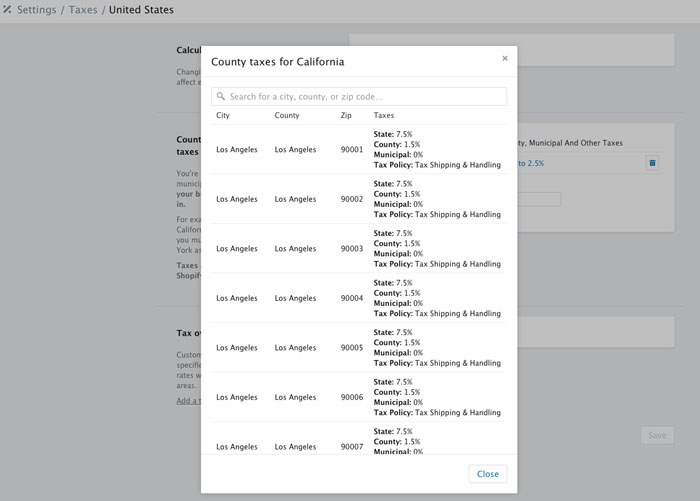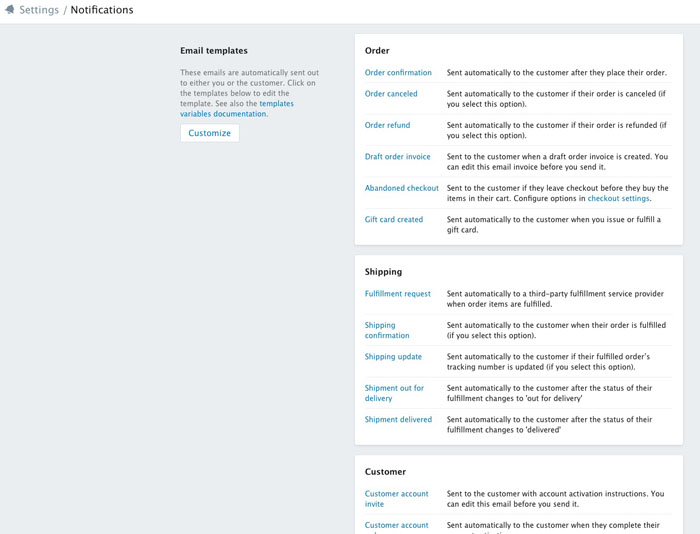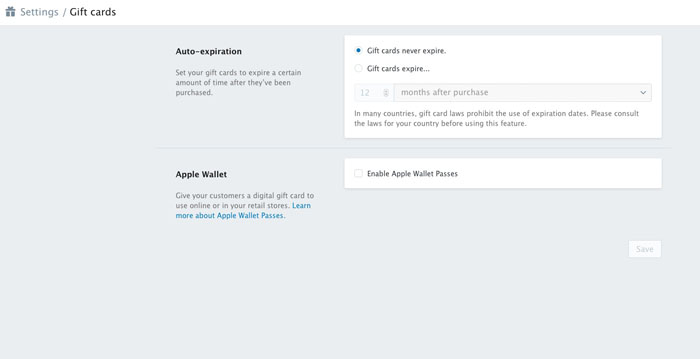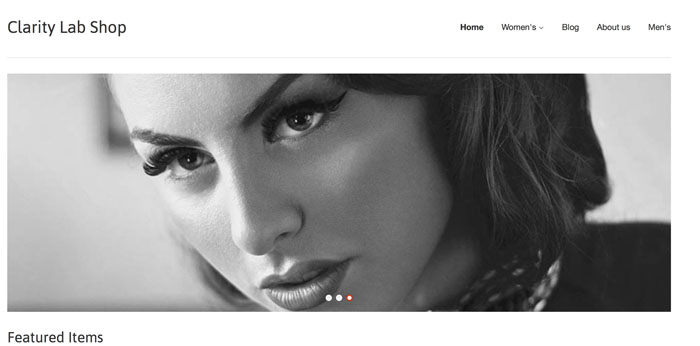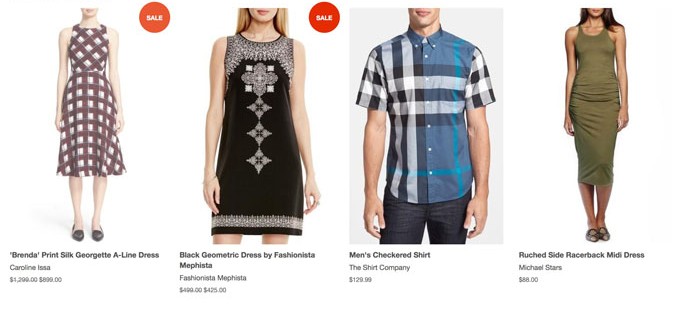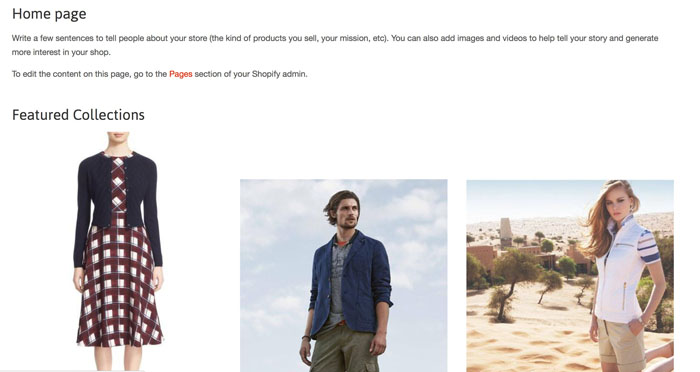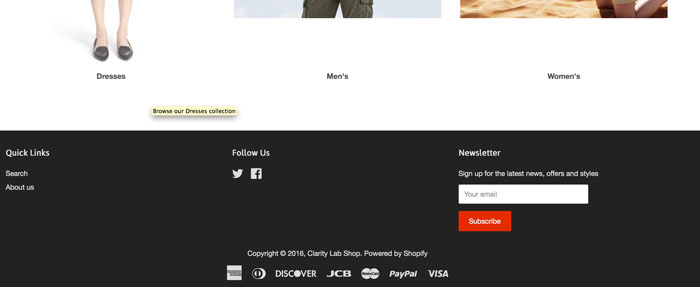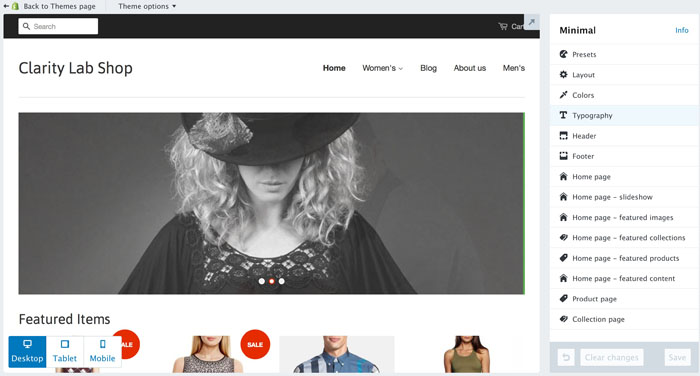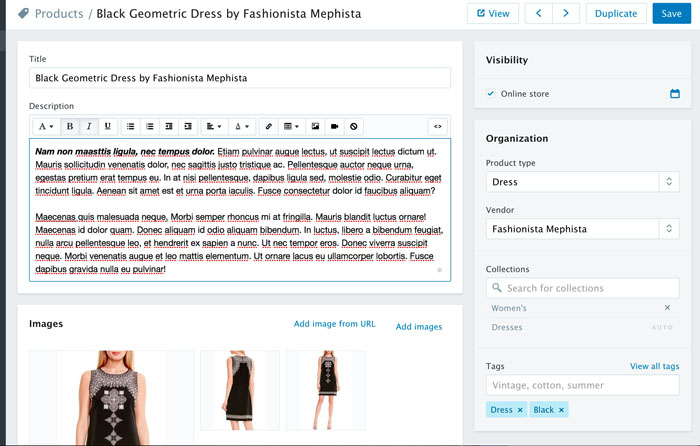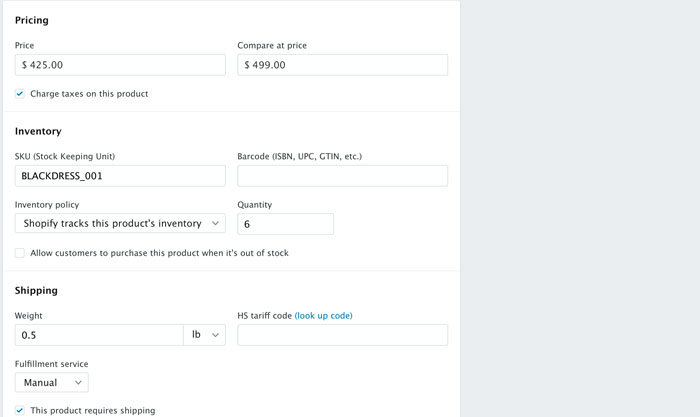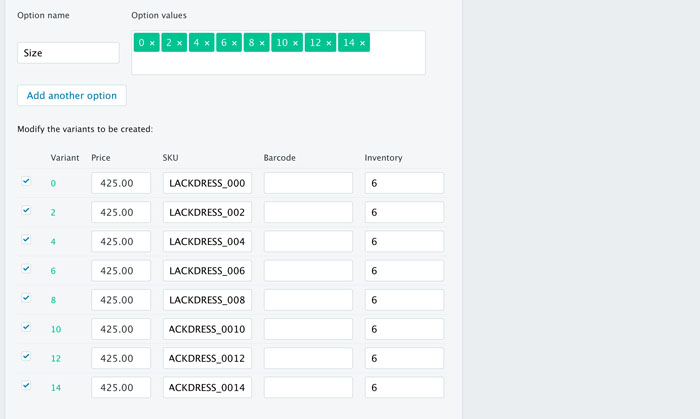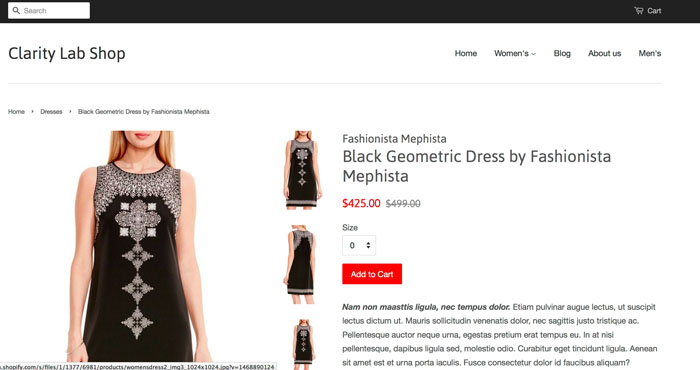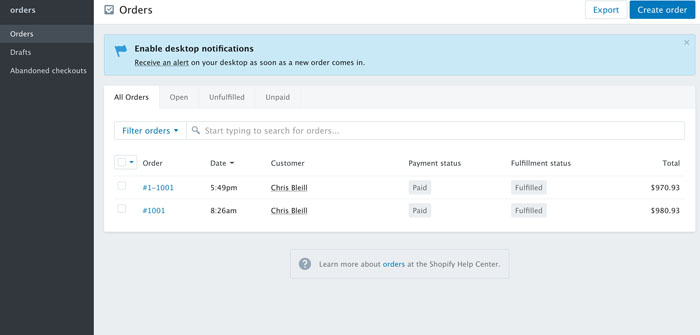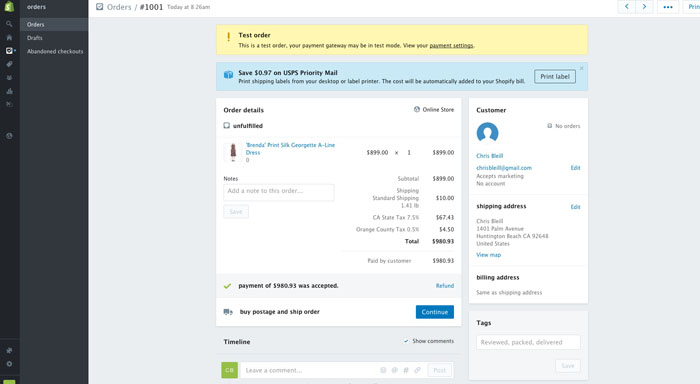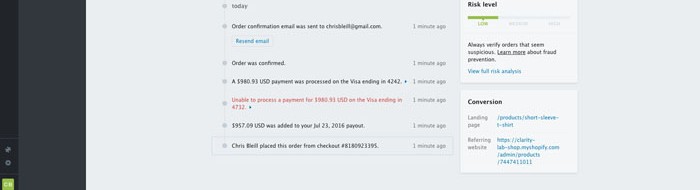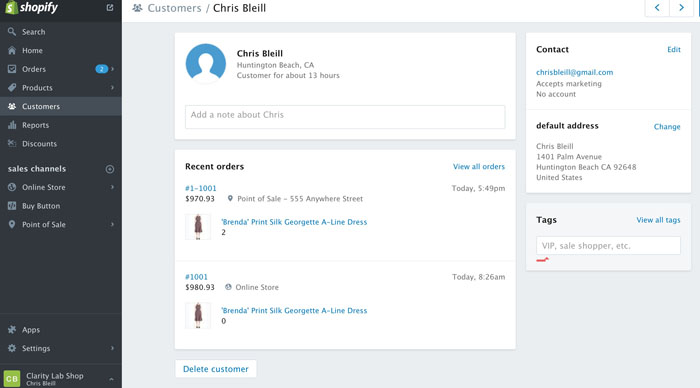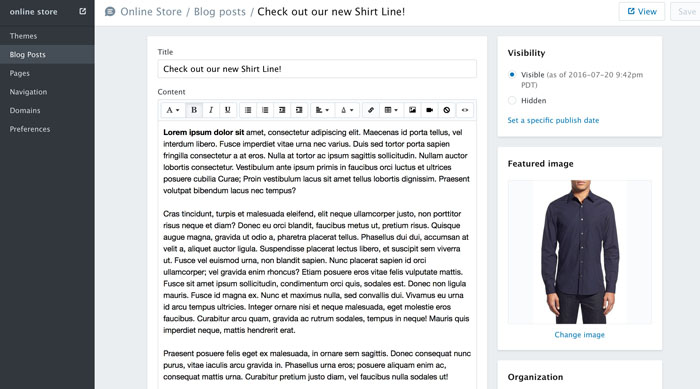Introduction
NOTE: This review was last updated May 15, 2017.
Here at Clarity Lab, we’ve been burning the home fires, cranking out what we hope are helpful and informative reviews of software packages built to help business-minded individuals get ahead. Whether you’re interested in a particular tool (such as Shopify) or comparing one or more tools (e.g. Shopify vs. BigCommerce) we’ve got you covered.
Today we’re reviewing Shopify, a MAJOR player in the E-Commerce / Online Retail category and a great option for many online retailers. There are a lot of Shopify reviews out there, so I’m aiming for something a little more in-depth than your normal review.
Just a little history to start out: Shopify was founded in 2004 by three entrepreneurs who wanted to open up an online snowboard shop but they weren’t satisfied with the e-commerce store software available on the market at the time. In true entrepreneurial fashion, they created their own software package for the store (we’re always trying to solve our own problems aren’t we?) and a few years later, they turned it into a service for other businesses to utilize and build online stores with.
Since 2006, Shopify has grown immensely in size and popularity and has been praised by CNET, The Wall Street Journal, The New York Times, and many other reputable organizations. Shopify Inc. went public in 2015 and is publicly traded on the New York and Toronto stock exchanges. Moral of the story here? Shopify is a big, very stable company with a lot of financial backing. In other words, you don’t need to be concerned that they might go out of business while you’re using them for your online store platform. I can’t predict the future (yet), but it’s very unlikely that they will go out of business given their size, financial resources, and popularity.
Before I go any further, just a quick heads up for you: there are affiliate links in this review, which means that if you click on a link to go check out Shopify (like that one), and you eventually sign up for a paid account, we’ll get a small commission.
Those small commissions allow us to keep giving you these free in-depth software reviews (and fuel us with a few lattes and mochas). Just know that the potential commissions for any given piece of software review do not sway our opinion of it towards the positive (or negative). Most of our reviews have affiliate links, even competing apps in the same category. This levels the playing field, allows us to be totally honest, and earn money while we help you for free. You win, we win, and the software companies win. All good all around. Okay, now that that’s on the table, let’s get to it.
What is Shopify?
Shopify is an e-commerce software package that allows you to create a professional online store on the internet. Shopify is offered as a SaaS package ( SaaS stands for Software as a Service, which I think should be called “software as a service, yo” because then the acronym would be SaaSy, which makes this next sentence much more fun.) A SaaSy package (ahem) means that the software and data are all stored on the bulletproof Shopify servers (i.e part of “The Cloud”) and therefore as a Shopify customer you’re not responsible for software upgrades, server maintenance, backups and recovery strategies, and the many other gnarly things that are important to keep a website up and running. (If you’re not technologically savvy, the most important takeaway from all of that is that you don’t need to worry about any of that techy stuff, which is super awesome. Trust me.)
You just let the Shopify people do their thing, and you worry about creating and selling new products.
Aside from the benefits that come from it being SaaS software, another thing I love about Shopify is that they aren’t just offering a web store. Instead, out of the box with Shopify, you can place your products for sale using one or more of many sales channels:
- Sell in your online store, complete with a professional “look and feel” and e-commerce functionality similar to what you would experience at Nordstrom.com or Fab.com.
- Sell on your existing website or blog, using code snippets that automatically put your products on a web page with an “Add to Cart” button. This makes it ridiculously easy to integrate product sales into your existing website with minimal effort (HUGE HIGH FIVE SHOPIFY!)
- Sell on Facebook, Pinterest, Twitter and other social media sites where your fans can browse your products and make a purchase without leaving the social media site.
- Sell in Person using Shopify’s Point of Sale capability through a mobile device.
Depending on the package you choose, you get all of the bells and whistles that you’d expect for a paid online e-commerce store platform, with a WHOLE lot of flexibility in how you offer your products and how you can make the sale.
So that’s the big picture view of what Shopify is and what it allows you to do. Let’s move on to the pros and cons of Shopify, then we’ll get into the details of the functionality and what it feels like to set up a simple store with it.
Overall Pros and Cons
Pros
- Shopify has very flexible, fairly cost-effective plans. You can start up an entirely new web store, or do something as simple as offering a few products for sale on your existing website or on leading social media websites.
- There are a ton of available Free and Paid Themes (which change the look and feel of the site). You can get a very professional looking store up and running quickly.
- The administration of your products and customer orders is simple and straightforward.
- It’s easy to reorganize the sections on the homepage of your store, including moving major sections (such as a slider, Featured Products, etc.) around with a click of a button. (No coding required, which makes it way easier than landing a rover on Mars.)
- When editing your theme, you can easily see how it will look on Desktops, Tablets, and Mobile screens, ensuring you get a consistent user experience across all devices.
- The products in your Shopify store are organized by “Collections,” which can be laser-focused and manually populated, or more dynamic, allowing for easy store maintenance.
- You can manually edit the Menus for your online store (as opposed to some competing e-commerce providers where you get ALL of the categories in the store by default on your main menu, which can make things pretty cluttered in your store navigation.)
- It’s fairly easy to edit multiple products at once, simplifying organization and maintenance of your products.
- The ecosystem for Apps around Shopify is very strong, and you can often find an App to do something that Shopify doesn’t do out of the box (does anyone remember back in the day when software actually came in a box, or am I just getting old?)
- Shopify has excellent customer service, available 24/7 via phone, chat and email.
Cons
- Some features that come with other store providers by default (such as color swatches for color options) require additional Apps. That’s not a huge deal breaker, but some things are easier with other e-commerce platforms by default. (BigCommerce offers color swatches out of the box, for example, which means you don’t need to install an extra add-on app to get that functionality.)
- While product Collections are very cool and flexible in Shopify, they take some getting used to in order to utilize them most effectively.
- Product Variants (for instance different sizes and colors of a shirt) can be time intensive to set up and maintain and cannot be copied from product to product. That’s a bit of a pain in the butt, but if enough people complain about that loudly enough, I bet they’d add that feature in.
- Product filtering / Faceted Search based on multiple properties, which can come in handy for customers when you have a lot of interconnected product variables, is not available in Shopify without installing an app that gives you the ability to offer this to your customers.
- In my opinion, many of the free store themes offered for Shopify are just “so-so” in terms of their graphic design. However, there are tons of Paid/Premium themes available in the Shopify Theme Store that really look great and can give you pro look and feel very quickly.
OK – let’s move on to actually setting up a store and see what my experience was in setting up a demo store, which, for lack of a better name, I’m calling the “Clarity Lab Store” (with a store name like that, we would apparently be selling clear boxes of fresh mountain air, which isn’t a bad idea, actually.)
Prepare for Shopify Lift-Off in 3…2…1…
My Experience: Setting Up a Shopify Store
I found it very easy to get started with Shopify – they offer a 15-day trial membership so you can get in and check things out. Just provide a few pieces of info and BAM you have your own online store! I highly recommend doing a trial for Shopify (or ANY software you are interested in). It’s absolutely the best way to test out how your life as a business owner will be inside a software that you will (hopefully) use daily.
You can set up everything in your Shopify Store, change the designs until you’re happy with how things look, add products, the whole deal. You just can’t make a real sale until you’ve put in your credit card number (although the CC doesn’t get charged until the trial is over).
Admin Setup
So how easy is it to get set up to sell in Shopify? In the Admin Dashboard (which is where you land after logging in at myshopify.com), just click on the Settings option on the bottom left, which will take you into the Store Settings area. Here are the different options in Store Settings that you need to configure to get your business live on Shopify:
General
In the General section, you can specify all of the information about your business, such as your Legal Name, address you are shipping from, etc.
You can also specify the settings for your order numbers, if you want them to have a prefix or suffix. This is particularly handy if you’re managing multiple stores or multiple e-commerce platforms in one accounting or inventory system; you can use a prefix to identify the store an order comes from.
Payments
In Shopify Settings, the Payment area is one of the most important to start with, because if you’re not getting paid, you will basically have a free donation service, which isn’t very sustainable. 🙂
Shopify has a plethora (that word should really be used more often, don’t you think?) of options for payment, making it really easy to get going quickly:
- Shopify Payments – Shopify’s own internal payment gateway through Wells Fargo bank, that allows for credit card processing and no additional transaction fees above the card rate specified by your Shopify plan (yes, you read that correctly! Pretty crazy cool, right?). If you don’t already have a payment gateway/merchant account set up from another store, this option seems like a no-brainer to me.
- Paypal – Always a great option to include alongside credit card payments, because some people will only pay for things online with their Paypal account.
- Amazon Payments – Allows customers to login and pay for your products with their Amazon information/account (you’re going to see this come into prominence pretty quickly across the web on many sites.)
- Alternative payments – such as BitCoin.
- Manual Payments such as COD, Check, Cash and other custom options that you can create quickly. For instance, if you sell B2B you might add a “Purchase Order” option for payment. Shopify makes it simple to add a manual payment method, along with text for that method that’s specified in the checkout process and in the email confirmation to the customer after ordering (for example, “Please email a copy of your Purchase Order to Orders@ClarityLabShop.com).
Checkout
A critical part of the Shopify configuration, the Checkout section allows you to configure and customize most of the aspects of the checkout process:
- The look and feel of your checkout screen, including logo, backgrounds, fonts, and button colors.
- Whether customer accounts are required or optional (or totally disabled) for customers
- Which fields are required for checkout (Maybe you don’t need a phone number or a company name from your customers, etc.)
- Whether the system will send Abandoned Cart reminder emails (available only with the Shopify or Advanced Shopify plans). This nifty feature sends a nice reminder email to any customer who added an item to their cart and started to checkout, but left the website for some reason. This happens a LOT with mobile users, likely because most of us have a bit of attention deficit disorder when we’re on our phones. Thanks for that, Facebook. !
- Whether to ask the customer to join your newsletter list.
- Whether to automatically fill the order once paid.
- Any scripts that you want to run after an order is placed. (“Scripts” as in automated triggers that set things off within Shopify, or between Shopify and other software platforms. Not “scripts” as in prescription medicine.)
- The content of your Return Policy, Privacy Policy and Terms of Service. Shopify (fantastically) creates a template version of each of these important statements for you to then edit and publish. Not having to scour the web for a good version of these policies was a big time saver for me.
Shipping
If you sell physical goods, getting your shipping configuration correct is a critical part of maintaining a profitable business. Shopify offers a good amount of shipping options:
- Shipping price based on order price
- Shipping price based on weight range
- Automatically calculated for USPS, FedEx or UPS (FedEx or UPS require a free account with those vendors).
- Shipping price based on the availability of carrier pigeons in your city. (Not an actual option, but that would be cool, wouldn’t it?)
You’re able to define as many shipping zones as you need (for instance, Contiguous 48 US states, Hawaii/Alaska, Canada), and configure each of these as detailed as you would like. Maybe you will only ship to certain states, because of legal reasons (you’re a wine retailer), or perhaps you ship from California and want to add 20% to orders east of the Mississippi. Whatever it is, you can configure it with the Shopify shipping module.
Taxes
“In this world nothing can be said to be certain, except death and taxes.” – Ben Franklin
I think ole Ben Franklin would have liked Shopify. In fact, I think he would have used Shopify to open an online bifocals market… Maybe DoubleVision.com?
Managing taxes in an online store is what I call a “necessary evil” and is definitely not a value-added activity. Fortunately for us, Shopify makes sales tax management really simple. Really simple, like “easier than ordering Starbucks” easy.
And I quote from the Shopify Tax Settings Page:
“You’re required to charge county, municipal, and state taxes for regions your business has a physical presence in. For example, if you have an office in California and a warehouse in New York, you must add both California and New York as physical presences.”
(and then the sweet, sweet words that every online sales retailer wants to hear:)
Taxes are automatically calculated by Shopify.
You add the states you have a physical presence in, and Shopify does the rest. It’s flipping fantastic.
I had California specified as my business address in the General Settings, and wouldn’t you know it, Shopify had already defaulted my Tax settings to be EXACTLY PERFECT for a California-based business. BOO-YA. (In case you’re wondering why I’m getting so excited about how Shopify handles tax calculations, it’s because I’ve been through the pain of having to MANUALLY do this in other platforms for my own e-commerce business. Manually keeping tax info current is right up there with filling out 35 pages of life insurance application forms on the “things that are seriously not fun” scale.)
Notifications
The man behind the Green Curtain at Shopify (which I’m pretty sure is actually an algorithm) is smart enough to send out well-worded emails to your customers (and your staff) when certain events happen, such as:
- New Order
- Order Cancelled
- Abandoned Cart
- New Gift Card Created
- Shipping Update
- And on and on…
The Notification section lists all of these notifications for you and gives you easy access to modify them to match the tone of your business (funny, dead-serious, casual professional, it all works and it’s your choice). The emails can be simple text, or you can get fancy and put HTML in there to create the perfect communication vehicle to your customers. When you work hard to create a strong, unified brand for your business, being able to customize every aspect of every little email that goes out to customers, or fulfillment centers, or even just to your own team, is so incredibly valuable. Every point of contact with customers is a chance for you to strengthen your brand, and Shopify makes doing this splendidly simple.
Gift Cards
Shopify gives you the ability to issue gift cards for your customers, and in the Settings/Gift Cards section you can choose whether your Gift Cards expire or not.
You can also configure Apple Wallet Passes to give your customers a new way to use their gift cards: on their iOS devices in Apple Wallet. With Passes, your customers can check their gift cards’ balances, redeem them easily in-store or online, and — if your store is using Shopify POS (Point of Sale)— they’ll receive lock-screen notifications to let them know when they’re near one of your retail locations.
Sales Channel
As I mentioned, one of the major advantages to using Shopify for your online store is that you can easily integrate your store into multiple sales channels:
- Online Store
- Social Media (Facebook, Facebook Messenger, Instagram, Pinterest, Houzz, and Wanelo)
- Point of Sale (sell at the farmers market, in person with your customers, or sell over the phone)
- In an email newsletter (for example via Mailchimp)
Point of Sale
Adding point of sale capability to my Shopify store was so ridiculously easy I was left shaking my head in surprise. I was literally able to add Point of Sale functionality to my store via my iPhone in 3 minutes:
- I added the Point of Sale option through the Sales Channel setup section (see above.)
- Clicked the “Email me app install link.”
- Checked my email on my phone and clicked the link that Shopify sent me immediately.
- I was taken directly to the Shopify POS app in the Apple App Store. I clicked “Get” and it was installed on my phone in 15 seconds.
- I opened the Shopify App on my phone and entered my Shopify email address and password.
- The app automatically synced my product catalog in 10 seconds.
- I was able to click on a product and create a Quick Sale for it, inputting credit card information and making the sale in less than 30 seconds.
- Then I was able to send an email receipt to my “customer” with a few clicks.
DAMN! Not sure what else to say. It doesn’t get any easier than that.
Here’s a screenshot of part of the purchase process I just described from the test purchase I made on my phone (and yes, I bought a dress. They’re incredibly comfortable to work in):
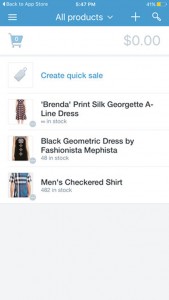 |
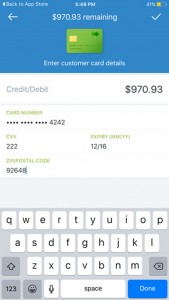 |
Design
Tweaking sales tax knobs and hand-coding HTML for email notifications is all fun and games, but when you get to the Themes section of Shopify, that’s when the real fun starts (yes, I know that’s a little geeky, but lucky for you, it’s a good thing that I’m an e-commerce geek, because it means I love testing lots of software for you)!
For all of our Clarity Lab software reviews, we always choose a Free Template for any e-commerce or website builder. We feel it’s best to demonstrate what you can do with a software tool with the minimum investment out of the gate.
For the Shopify store, I choose a Free Shopify Theme called Minimal that looked nice and clean to me. After adding 4 sample products and 3 collections, and three slides in the slideshow, here’s how my store looked (note the top image of the woman is just a slider image I created pretty quickly. An image like that on a real store’s homepage that I’d create would typically have sales related information on the image as well ):
Not bad for a free theme right? I was pretty happy with the Free Minimal theme as a starting place. I ended up tweaking a few color schemes (I wasn’t a fan of the red buttons) and it was SUPER easy to do in the Shopify theme Customizer:
You can see on the right that you have access to the important sections of the website, and can easily adjust colors, layout, fonts, and the different products and Collections that can appear on the Home page. You can see all of the changes in real time, and on Desktop/Tablet/Mobile mode to ensure everything looks good across the board. Overall I was very impressed with the ease of configuration of the theme and the layout.
Keep in mind that you have access to most of the code behind the scenes (written in a proprietary Shopify coding language called Liquid). Liquid is very easy to understand and if you know a little HTML, CSS, and PHP (all of which are acronyms for website programming languages), you’ll have no problem making Shopify do things it can’t do by default.
What’s For Sale?
When it comes time to create your products for sale in Shopify, it’s definitely a very straightforward and relatively easy process. Actually, it’s really, really easy. If you can create a Facebook account, you can create a product in Shopify. Seriously.
You can use two different methods to create your products in Shopify. The most simple, albeit a bit more time-intensive approach, is to create each product manually in the Shopify admin area. The nice part about this is that it’s a very intuitive and easy to do, and with the click of the Save button, you’ve got a new product BLAM POW POP! (Sorry. I read a lot of comic books as a kid, and cool things in life often create those sound effects in my head.)
Here’s a screenshot of the Create Product Screen in the Shopify Admin Area:
Mmmmmmm…that’s a pretty user interface, isn’t it? Here’s what the product looks like on the front of my site once I’m done:
As you can see, it looks pretty darn good. Nice big images, obvious Add to Cart button, social sharing, and Related Products at the bottom.
The other way to add new products to Shopify is to import them via a spreadsheet. This is slightly more involved, but isn’t rocket science, and can really save you some time and ensure that no human errors are made in the product creation process.
May I Take Your Order?
Not surprisingly, viewing and managing orders is pretty simple with Shopify. There is an Orders section in the Dashboard which gives you an overview of your latest orders, including information such as Customer name, whether the order has been fulfilled yet, and the total amount of the purchase.
Once you find an order you’d like to view or edit, you just click on the order number and you’re taken to the Order Detail screen, which has all of the information about the order, including what was purchased, what store it was purchased from (e.g Online Store vs Point of Sale vs Facebook), information about the customer, and a risk level assessment based on super-secret Shopify Risk Level assessment software. (Ok I made that name up, but cue the James Bond 007 theme here anyway). This basically helps protect you from scammers or nefarious types who try and give bogus shipping or credit card information. Way to go Shopify store bodyguards!
You also get a very cool “Timeline” of the order, which lays out the progression of the order, including when the order was placed, when the payment was made, when fulfillment was completed, and any comments from your employees. As someone who regularly handles customer service calls for my e-commerce store, I can tell you that this feature would come in very handy to quickly get a handle on an order while I’ve got the customer on the phone.
Customer Management
Speaking of customers, Shopify has an easy way to administer them also (see an “easiness” trend here?). The Customer area in Shopify allows you to view the details of any of your previous customers, including their purchase history, contact information, notes you’ve made about them, and tags you’ve placed on their account (“VIP” for example). This gives you a nice place to go if a customer calls, so you can be prepared to understand their purchase history, and make notes about your conversations. People love to be remembered and feel like they are known by you, and this Shopify screen can really help with that.
Content Is King
In the game to get traffic from Google, Bing and the other search engines, just having products and a great home page is not enough to compete these days. Your store needs to have a lot of quality content, usually through a blog, that relates to your products/industry and provides value to your customer.
Shopify has a very simple but effective Blog tool that allows you to create a simple blog with everything you need to create content that will appeal to your customers (and therefore to the search engines). You can create unlimited blog posts with the ability to add a Title, Content, a Featured Image, custom URL, etc. This allows you to really focus your blog posts on one or two keywords or concepts and it’s organized the way those picky search engines like it.
Search Engine Optimization
Speaking of content and SEO (search engine optimization) – let’s dig a little deeper into that, as it’s such a critical part of the work you’ll do to get customers to your store. When you’re building your e-commerce site, the science of Search Engine Optimization is what you use to ensure that your site is as appealing to the search engines for search terms that are relevant to your business. (If you’re not familiar with SEO, some of this might sound like techno blah blah blah. Sorry about that. Fully explaining what SEO concepts mean would take a while (shoot us an email and we’ll help steer you to some great, quick learning resources about SEO). So, if you don’t know what some of the following things are, just lightly read through them and know that they’re all important and valuable bits of the SEO game and that Shopify has fairly basic, but solid SEO optimization built right into its platform:
- Fully configurable Meta Title, Meta Description, and URL, per-product and per-collection.
- Alt image tags on all product and collection images.
- Many responsive design templates which make your site mobile-friendly, which is an important SEO factor, especially with Google.
- Content and Blog pages to add more searchable content for your site.
- Automatically generates a sitemap that is always up to date with all of your new product pages, collection pages, and content pages.
- Rich Snippets / Microdata to enhance your search result listings with information like ratings, pricing, brand and stock levels.
- Rel=”canonical” elements included so that you don’t get punished by the search engines for duplicate content across categories.
- A button that you can press for single espresso shots. (OK fine that’s on the “enhancement list”, but congrats for making it through that list of technical SEO features).
Customer Support
When you’re taking on the startup of an online store, you’re going to need help at least once, no matter how easy the software package is to use (and so far, Shopify is the easiest of all the e-commerce platforms I’ve used). And, if you’re like me, you’re probably going to need that help at 1:45 am in the morning. Lucky for you, Shopify support is open 24/7. This level of support is an incredible part of the Shopify package. The only other places I’ve seen offer 24/7 support are web hosts and Safeway (a grocery store chain in the States.)
In setting up the Clarity Lab Shop trial store, I contacted Shopify support three times. I connected to them via Chat twice, and once via a phone call. In all cases, there was a wait, but the wait was never longer than 5-7 minutes.
I’ve talked to tons of customer service and support representatives from many different companies, and the Shopify representatives were top notch. I asked each support person multiple issues (I had a lot of questions about Product Variants/Options) and they were able to answer all of them, with confidence and patience. I was left feeling very secure that I would be able to get technical guidance for any question I had about Shopify if I were to be a subscriber.
The online documentation (https://help.shopify.com/) was also excellent, and very detailed. It was also linked together very well, so I never felt lost.
Integrations
SO MANY APPS. SO MANY APPS. SO MANY APPS.
As much as Shopify does well out of the box, each store / business has its special needs, and there are a lot of really productive things you can do in online marketing that take a little extra code here and there. Enter the Shopify App Store. (https://apps.shopify.com/)
One advantage to being a leading e-commerce platform like Shopify is that everyone wants to integrate with you, whether it’s an accounting package, shipping provider, customer review app, you name it. So there are integrations to Quickbooks, Xero, MailChimp, AWeber, Help Scout, OLark, Yotpo, and the list goes on and on. Shopify seriously has the most extensive list of apps of any of the E-commerce stores that I’ve looked at.
Most of the Apps are created by outside software companies (but are reviewed by Shopify before they can be sold on the App Store). However it should be noted that Shopify themselves have released a set of apps on their App Store that does some of the functionality that is provided out of the box with their competitors: Product Reviews, Bulk Discounts, Order Printing, Google Merchant Center sync, Ebay Connector, etc. They’ve also recently released “importer” apps that you can use to import your data from competing E-commerce platforms such as Magento, WordPress, Ebay, etc.
Pricing
Shopify is sold on a subscription model, so you have to pay monthly for your service. The plans vary in the features that you get, and in the fees that you pay for each transaction.
| Basic Shopify | 2 staff accounts, all of the basic features you need to open an online store. | $29 / month |
| Shopify | 5 staff accounts, adds Gift Cards, Reporting, and Abandoned Cart Recovery features. | $79 / month |
| Advanced Shopify | 15 staff accounts, adds advanced reporting and real-time shipping quotes. | $299 / month |
If you’re just looking to integrate a few products into an existing website or Facebook, you can opt for Shopify Lite, which does not have a web store. This package is $9 a month.
Shopify also has enterprise level plans for big league stores with high volume requirements. Prices are not posted for that level; instead, you need to go to https://www.shopify.com/plus and contact Shopify for a quote.
Overall Rating
5 Out of 5
Who’s it good for?
With the flexibility that Shopify offers in its plan structure (Lite to Plus) and amazing App Store, honestly, I think Shopify would be great for anyone wanting to sell products. All of the functionality is there to cover products from any genre (Fashion, Electronic, Furnishings, etc.) and the themes that are available certainly run the gamut across most industries.
About the only scenario I can think off that one might want to look elsewhere is if you want to open separate stores all connected to one back-end e-commerce system. Shopify can only handle one storefront per account. Other than that, I’d recommend it to anyone.
Conclusion
Shopify has done an fantastic job of taking what is a fairly complex set of needs for online store owners and distilled them down into software that’s shockingly easy to use, without too many switches and knobs, but is still incredibly flexible. In reviewing Shopify, I had a lot of trouble coming up with a scenario that I could throw at Shopify that it couldn’t handle, and I couldn’t come up with anything that it couldn’t handle with the addition of a few Apps. Color me impressed. I definitely recommend taking Shopify for a free trial spin.